Lx_pollywog
Member
Host = Bunsenlabs [debian]
gnomeBoxes.= mxLinux [debian], linuxLite [ubuntu]
Both vm's similar error messages.
1- If usb option turned on in Boxes it will show usb content but is not acessible & window closes as soon as any action taken. ADD-IN: Noticed i can open images, i get viideo thumbs but no play
2-Ssh returns:
System has not been booted with systemd as init system (PID 1). Can't operate.
Failed to create bus connection: Host is down
These screens are from gnomeBoxes..mxlinux[debian] vm terminal host is Bunsenlabs[debian]
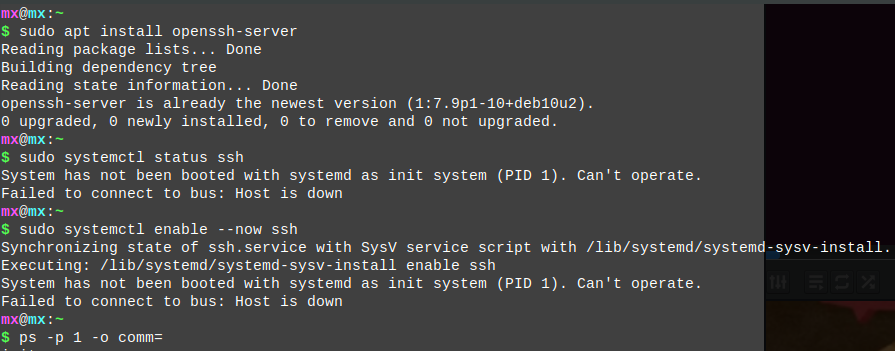
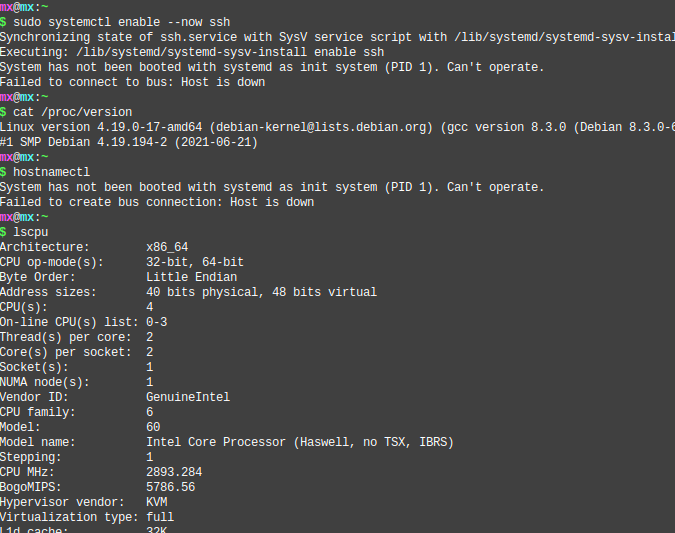
gnomeBoxes.= mxLinux [debian], linuxLite [ubuntu]
Both vm's similar error messages.
1- If usb option turned on in Boxes it will show usb content but is not acessible & window closes as soon as any action taken. ADD-IN: Noticed i can open images, i get viideo thumbs but no play
2-Ssh returns:
System has not been booted with systemd as init system (PID 1). Can't operate.
Failed to create bus connection: Host is down
These screens are from gnomeBoxes..mxlinux[debian] vm terminal host is Bunsenlabs[debian]
Last edited:



