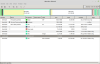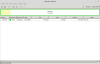Hi,
I installed linux mint on one of my computers that originally ran windows 10. I went into the BIOS and enabled legacy mode, used the manager tool in windows to shrink my C drive to share with linux, created a bootable flash drive, and booted into linux mint. Once there, I installed it on my computer and it's working great. I had to use the "something else" option as far as the installation goes because I was never given the option to install next to windows, so I had to create the partitions for the installation from the free space created when I shrank the hard drive.
I tried to install again on my other laptop that runs windows 7. I also set it up so that it could boot from the flash drive, booted into linux mint and attempted to run the installation. It gave me the option to install next to windows so I took it. I ran into a problem when it asked me if it could unmount the isodev. I told it to do so and it went on. But it got stuck forever trying to detect filesystems. I canceled it and tried again, still the same so I canceled again. I decided to try to install like I did for my windows 10 laptop. I booted into windows and shrank the hard drive. But when I tried to boot back into linux, the laptop no longer recognized the flash drive as a boot device. It tries to boot from it but is never able to. What have I overlooked?
I installed linux mint on one of my computers that originally ran windows 10. I went into the BIOS and enabled legacy mode, used the manager tool in windows to shrink my C drive to share with linux, created a bootable flash drive, and booted into linux mint. Once there, I installed it on my computer and it's working great. I had to use the "something else" option as far as the installation goes because I was never given the option to install next to windows, so I had to create the partitions for the installation from the free space created when I shrank the hard drive.
I tried to install again on my other laptop that runs windows 7. I also set it up so that it could boot from the flash drive, booted into linux mint and attempted to run the installation. It gave me the option to install next to windows so I took it. I ran into a problem when it asked me if it could unmount the isodev. I told it to do so and it went on. But it got stuck forever trying to detect filesystems. I canceled it and tried again, still the same so I canceled again. I decided to try to install like I did for my windows 10 laptop. I booted into windows and shrank the hard drive. But when I tried to boot back into linux, the laptop no longer recognized the flash drive as a boot device. It tries to boot from it but is never able to. What have I overlooked?