J
jprtist
Guest
I'm taking an edx course that utilizes a Texas Instruments Launchpad to program a simple robot we build. I'm having troubl
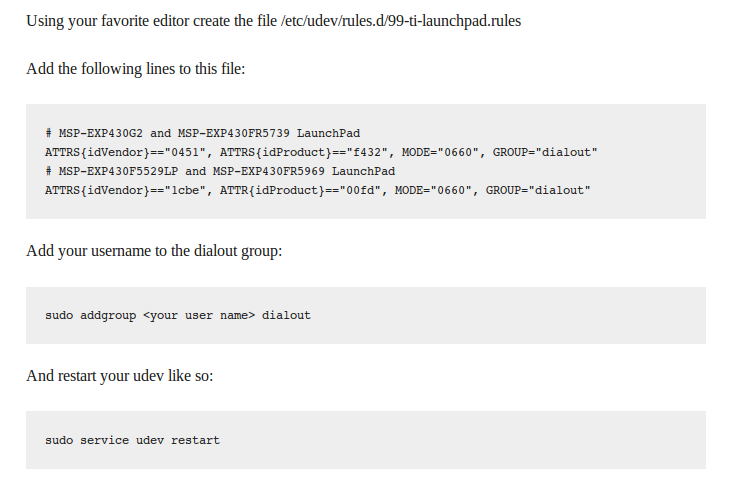 e installing the Energia programming software for the device, MSP430G2. I'm using Ubuntu 14.04LTS,
e installing the Energia programming software for the device, MSP430G2. I'm using Ubuntu 14.04LTS,
When I try to follow these instructions, I get an error saying:
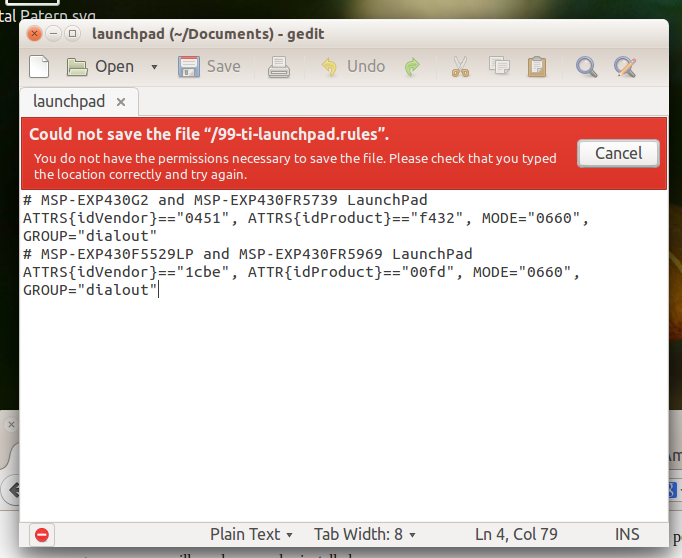
I tried adding my user name to "dialout" using sudo after the fact when it wouldn't allow me to save the rules file first, but nothing I've tried works.. any ideas?
Thanks, I'm a stupid newbie
When I try to follow these instructions, I get an error saying:
I tried adding my user name to "dialout" using sudo after the fact when it wouldn't allow me to save the rules file first, but nothing I've tried works.. any ideas?
Thanks, I'm a stupid newbie

