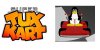J
Jarret W. Buse
Guest
Super Tux Kart
Super Tux Kart is a racing game that is freeware and available for Linux, Windows, OS X, AmigaOS 4, AROS, MorphOS and other UNIX systems. The home site is at www.supertuxkart.net. At the time of the writing of this article, the stable version is 0.9.
Before I begin into the game itself, let's get it installed. It can be downloaded from www.supertuxkart.net or it can be retrieved from a command-line on a Debian system performing the following:
· sudo add-apt-repository ppa:stk/dev
· sudo apt-get update
· sudo apt-get install SuperTuxKart
NOTE: I have played this game without any issues on my Symple PC running Linux Mint 17.1. The game seems to run well on a system with low resources. I have even installed it on a system under a Live CD of Linux Mint.
Once installed, you can start the game from your menu or typing “supertuxkart --no-console” in a terminal.
Once the game starts, you are prompted to select a player or create one. After you have created and/or selected a player, you are given four main choices:
· Story Mode
· Single-player
· Multiplayer
· Addons
In the bottom right corner of the screen, you have five more game choices:
· Options
· Help
· Tutorial
· About
· Quit
The Story Mode gives a storyline to the game. After Story Mode, you are given challenges which, when completed, unlocks parts of the game which are inaccessible. After watching the story, you are taken back to the Main Screen where you can choose either Single-Player or Multiplayer. Once you choose one of these options, you are given a list of the following mascots to use as your driver:
· Aduimy – Aduim mascot
· Beastie – BSD mascot
· EMule – EMule P2P mascot
· Hexley – Darwin mascot
· Puffy – OpenBSD mascot
· Suzanne – Blender mascot
· Wilbur – GIMP mascot
· Beagle – Beagle Desktop Search mascot
· Elephant – PHP mascot
· Konqi – K Desktop Environment mascot
· Pidgin – Pidgin mascot
· Sara – OpenGameArt.org mascot
· Tux – Linux mascot
· Xue – XFCE mascot
The racers can be seen in Figure 1. Each mascot has a different car, but everything seems to be the same in the race itself. No mascot seems to have an advantage over others.
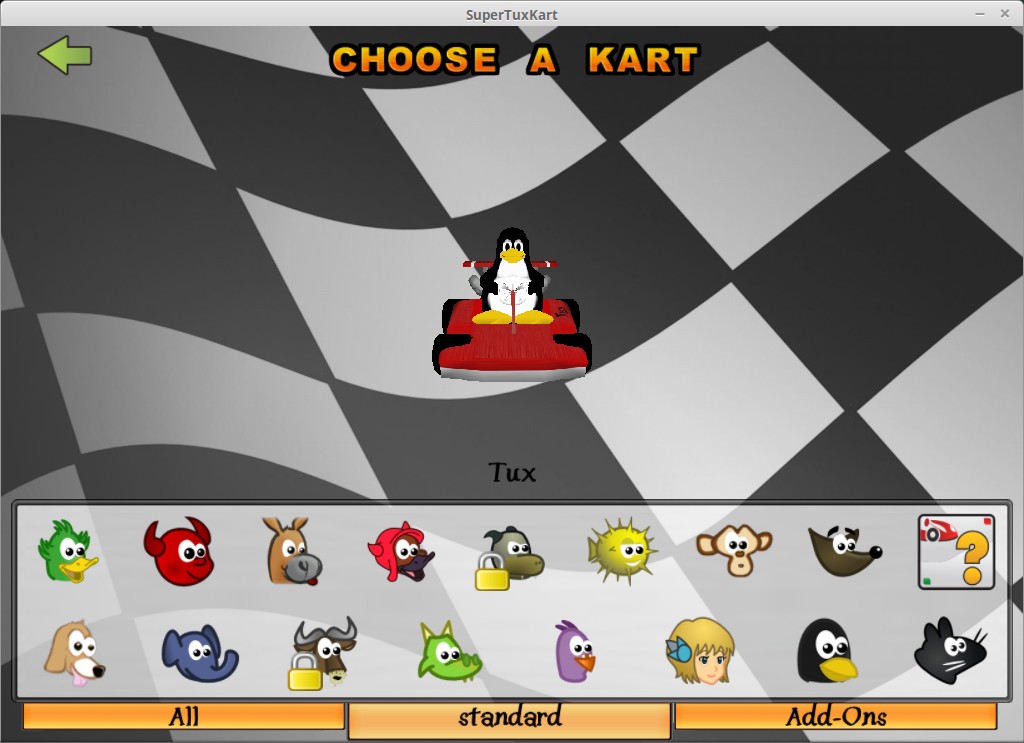
FIGURE 1
After you choose a racer, you are shown other choices for the race as shown in Figure 2. The number of karts controlled by the PC can be set, the racing level (Novice, Intermediate, Expert and Supertux - when unlocked). A Game Mode can also be selected: Normal, Time Trial, Follow the Leader and Egg Hunt. In Multiplayer Mode, you also have the choice of “3 Strikes Battle” or Soccer.
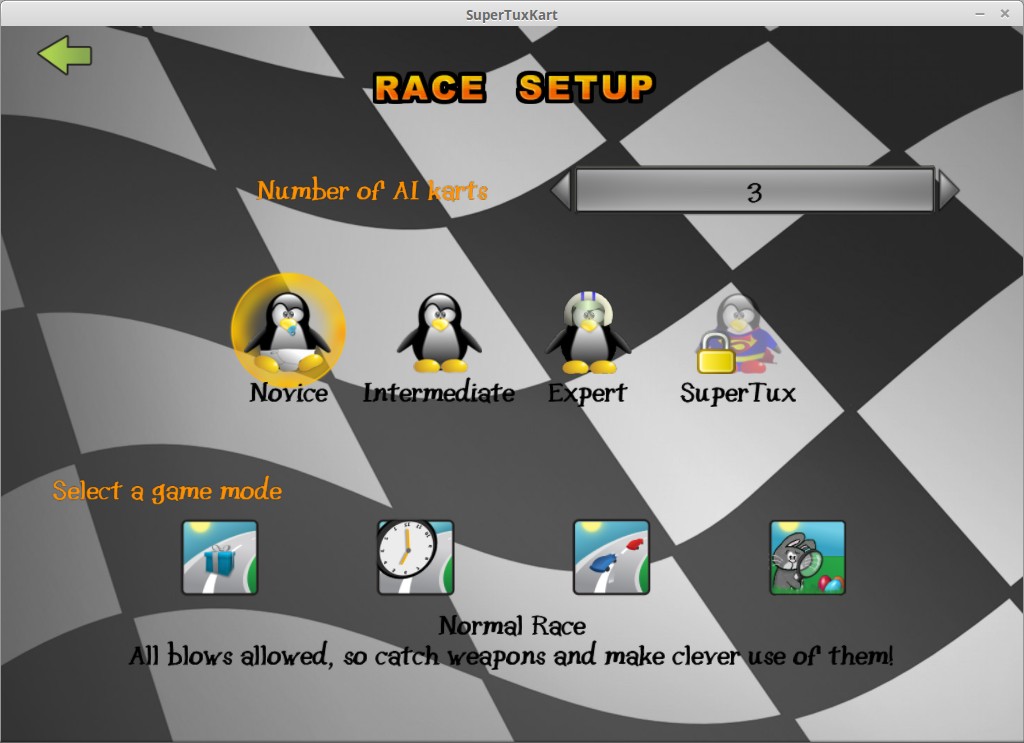
FIGURE 2
After a Game Mode is chosen, you are given the choice of which track to race as shown in Figure 3. Choose a track which is not locked and you are given final racing options. Here, you can set the number of laps to race around the track as well as the ability to run the track in the opposite direction as shown in Figure 4. Click on “Start Race” to begin the race with all your choices you set.
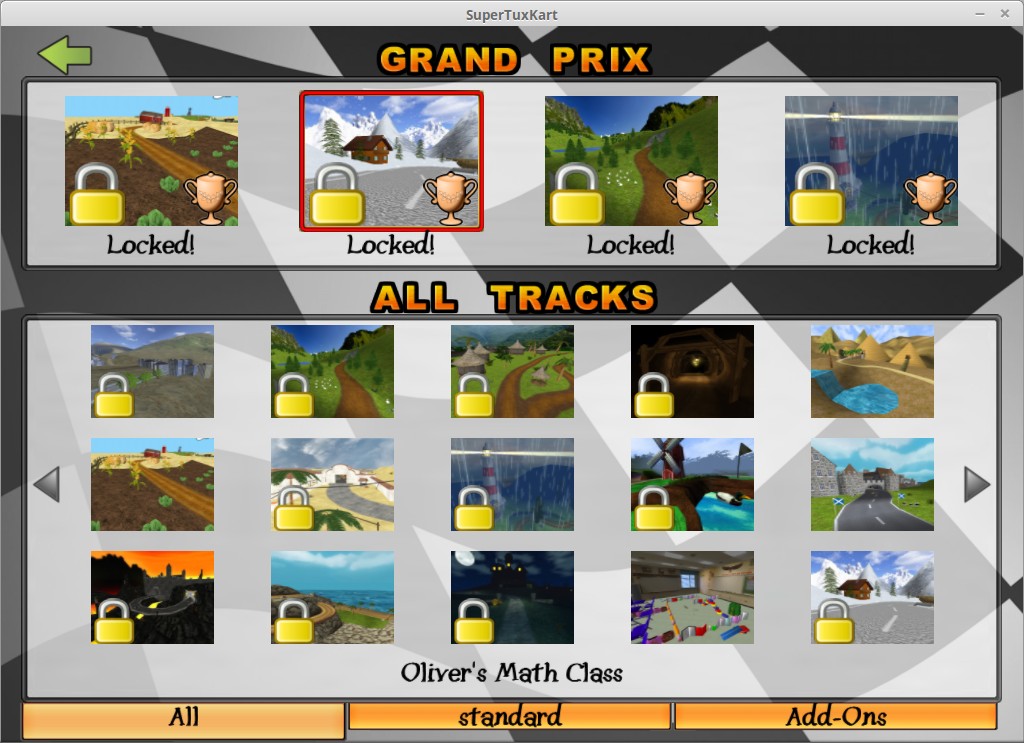
FIGURE 3
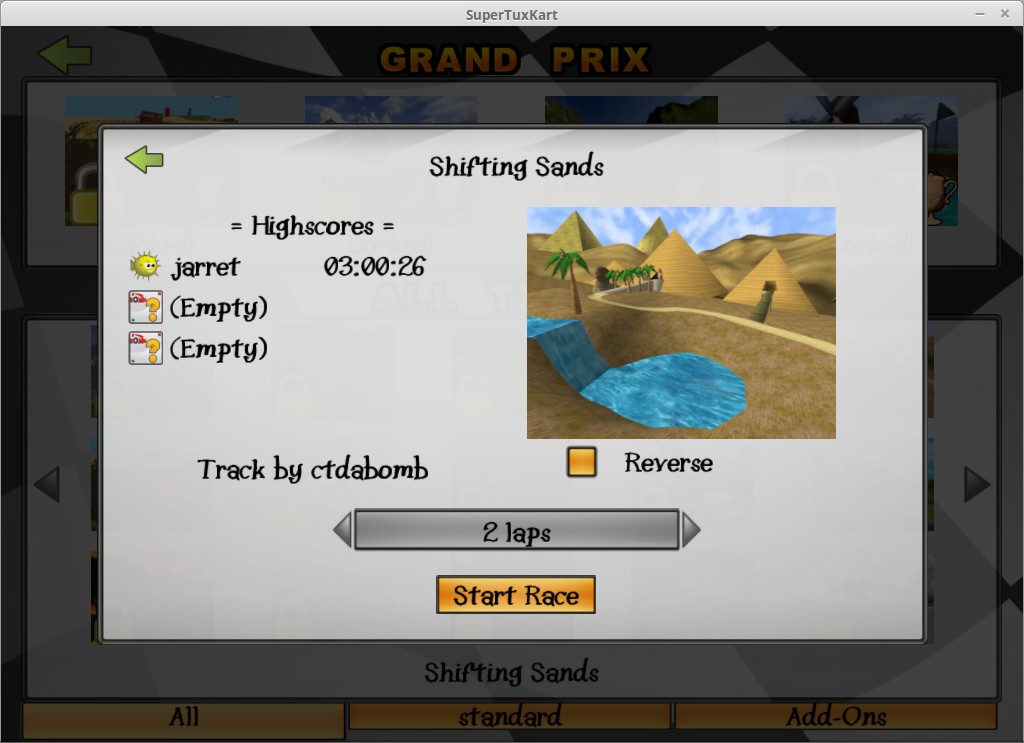
FIGURE 4
The Multiplayer option is for one system and multiple controllers. A network/online version is in the works (possibly version 0.9.2), but not yet available. Multiple USB keyboards can be connected to allow for multiple users. Another option is install “jstest-gtk”, connect an XBOX 360 USB controller and configure it before starting “supertuxkart”.
Another option is the Addons. Here, you can download more karts, tracks and arenas. The Addons help expand and enhance the Super Tux Kart experience.
The Options entry on the Main Menu allows you to configure options for graphics, audio, user interface, players and controls.
The Help icon will display information about the game. There are presents which can be collected as you are driving (by running over them) that give you weapons and powerups.
Nitro tanks allow you a speed boost when pressing the Nitro key of your controller (default of “N” on the keyboard”). A bar at the right of the screen shows the current Nitro level.
During a race, you will see banana peels on the track. Avoid these since they will slow you down.
Weapons used during the game are as follows:
· Bubble gum – Use as shield for protection against the weapons of other racers. Use when looking behind to leave a sticky trap.
· Cake – Can be thrown at other racers at short ranges.
· Plunger – Throw at racer in front of you to pull them back. Throw while looking behind to cause a racer to be unable to see the track.
· Bowling ball – Used to hit opponents ahead or look back to hit those behind.
· Parachute – Slows down all karts.
· Anchor – Slow down kart in first position.
· Swapper – Causes gift boxes to be changed into bananas and vice versa.
· Basketball – Bounces after the kart in first place and may hit other racers as well.
· Swatter – Hit close karts and slow them down.
The Tutorial icon allows you to run a small track while receiving helpful information on what to do. Also, the tutorial lets you know when it is appropriate to use specific racing functions. For example, skidding around corners helps you maintain your speed and not go off the track. If you skid long enough, you get a special boost to go faster.
Download the game, make a donation for the game and have fun.
Super Tux Kart is a racing game that is freeware and available for Linux, Windows, OS X, AmigaOS 4, AROS, MorphOS and other UNIX systems. The home site is at www.supertuxkart.net. At the time of the writing of this article, the stable version is 0.9.
Before I begin into the game itself, let's get it installed. It can be downloaded from www.supertuxkart.net or it can be retrieved from a command-line on a Debian system performing the following:
· sudo add-apt-repository ppa:stk/dev
· sudo apt-get update
· sudo apt-get install SuperTuxKart
NOTE: I have played this game without any issues on my Symple PC running Linux Mint 17.1. The game seems to run well on a system with low resources. I have even installed it on a system under a Live CD of Linux Mint.
Once installed, you can start the game from your menu or typing “supertuxkart --no-console” in a terminal.
Once the game starts, you are prompted to select a player or create one. After you have created and/or selected a player, you are given four main choices:
· Story Mode
· Single-player
· Multiplayer
· Addons
In the bottom right corner of the screen, you have five more game choices:
· Options
· Help
· Tutorial
· About
· Quit
The Story Mode gives a storyline to the game. After Story Mode, you are given challenges which, when completed, unlocks parts of the game which are inaccessible. After watching the story, you are taken back to the Main Screen where you can choose either Single-Player or Multiplayer. Once you choose one of these options, you are given a list of the following mascots to use as your driver:
· Aduimy – Aduim mascot
· Beastie – BSD mascot
· EMule – EMule P2P mascot
· Hexley – Darwin mascot
· Puffy – OpenBSD mascot
· Suzanne – Blender mascot
· Wilbur – GIMP mascot
· Beagle – Beagle Desktop Search mascot
· Elephant – PHP mascot
· Konqi – K Desktop Environment mascot
· Pidgin – Pidgin mascot
· Sara – OpenGameArt.org mascot
· Tux – Linux mascot
· Xue – XFCE mascot
The racers can be seen in Figure 1. Each mascot has a different car, but everything seems to be the same in the race itself. No mascot seems to have an advantage over others.
FIGURE 1
After you choose a racer, you are shown other choices for the race as shown in Figure 2. The number of karts controlled by the PC can be set, the racing level (Novice, Intermediate, Expert and Supertux - when unlocked). A Game Mode can also be selected: Normal, Time Trial, Follow the Leader and Egg Hunt. In Multiplayer Mode, you also have the choice of “3 Strikes Battle” or Soccer.
FIGURE 2
After a Game Mode is chosen, you are given the choice of which track to race as shown in Figure 3. Choose a track which is not locked and you are given final racing options. Here, you can set the number of laps to race around the track as well as the ability to run the track in the opposite direction as shown in Figure 4. Click on “Start Race” to begin the race with all your choices you set.
FIGURE 3
FIGURE 4
The Multiplayer option is for one system and multiple controllers. A network/online version is in the works (possibly version 0.9.2), but not yet available. Multiple USB keyboards can be connected to allow for multiple users. Another option is install “jstest-gtk”, connect an XBOX 360 USB controller and configure it before starting “supertuxkart”.
Another option is the Addons. Here, you can download more karts, tracks and arenas. The Addons help expand and enhance the Super Tux Kart experience.
The Options entry on the Main Menu allows you to configure options for graphics, audio, user interface, players and controls.
The Help icon will display information about the game. There are presents which can be collected as you are driving (by running over them) that give you weapons and powerups.
Nitro tanks allow you a speed boost when pressing the Nitro key of your controller (default of “N” on the keyboard”). A bar at the right of the screen shows the current Nitro level.
During a race, you will see banana peels on the track. Avoid these since they will slow you down.
Weapons used during the game are as follows:
· Bubble gum – Use as shield for protection against the weapons of other racers. Use when looking behind to leave a sticky trap.
· Cake – Can be thrown at other racers at short ranges.
· Plunger – Throw at racer in front of you to pull them back. Throw while looking behind to cause a racer to be unable to see the track.
· Bowling ball – Used to hit opponents ahead or look back to hit those behind.
· Parachute – Slows down all karts.
· Anchor – Slow down kart in first position.
· Swapper – Causes gift boxes to be changed into bananas and vice versa.
· Basketball – Bounces after the kart in first place and may hit other racers as well.
· Swatter – Hit close karts and slow them down.
The Tutorial icon allows you to run a small track while receiving helpful information on what to do. Also, the tutorial lets you know when it is appropriate to use specific racing functions. For example, skidding around corners helps you maintain your speed and not go off the track. If you skid long enough, you get a special boost to go faster.
Download the game, make a donation for the game and have fun.