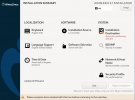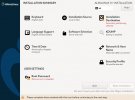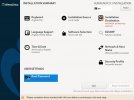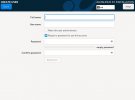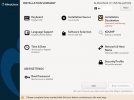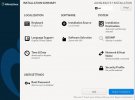I recently downloaded and installed a few RedHat-type distros over the past two weeks: AlmaLinux, Rocky Linux, and Oracle Linux. The installers look similar if not identical.
The "Begin Installation" button stays grayed out (disabled) unless you uncheck the "Lock root account" setting to disable it. In other words, the root account must be given a password and enabled to install those RedHat-type Linux distros.
I prefer to leave the root account disabled and run "sudo" when needed. Yes, I can fix the issue after installation by creating an admin account with sudo privileges and then disabling root, but that is not the point.
I think that this may be a common installer "bug", but wonder whether I am missing something obvious? Have others successfully run one of those RedHat-type installations with the "Lock root account" setting checked (enabled)?
The "Begin Installation" button stays grayed out (disabled) unless you uncheck the "Lock root account" setting to disable it. In other words, the root account must be given a password and enabled to install those RedHat-type Linux distros.
I prefer to leave the root account disabled and run "sudo" when needed. Yes, I can fix the issue after installation by creating an admin account with sudo privileges and then disabling root, but that is not the point.
I think that this may be a common installer "bug", but wonder whether I am missing something obvious? Have others successfully run one of those RedHat-type installations with the "Lock root account" setting checked (enabled)?