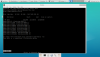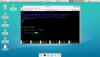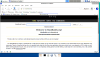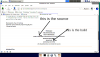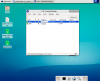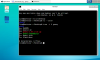Placeholder: i'm going to boot my slackware live OS up and then mention about installing software. Actually i can do a pre-amble here.
In times past you could install software by getting the source and then doing a time honoured
Code:
configure
make
make install
In order for a computer to keep a grip of whats going on , it needs to know whats installed and what isn't. Thats for one reason is that when new software releases are available on its repo it can tell you , there is a newer version.
if your on a Debian system you can get software in the form of <packagename>.deb and install it manually using :
Code:
dpkg -i <packagename>.deb
The main thing as i understand it is that using that, you get software installed and your system is aware of it. using ./configure etc your system hasn't really got a grip on whats going on. This is the reason why a reliable system of packages from repo and installed via say synaptic came about.
Now Slackware is the most unix like so they say and a little conservative.
There are a few ways to install software in Slackware; one way is via a slackbuild an introduction to using a slackbuild is here:
https://docs.slackware.com/howtos:misc:anatomy_of_a_slackbuild
its by Andy Brookes - i've no idea who that is but obviously hes a genius :^)
Probably next i will do a summary of that if
@70 Tango Charlie is up for it - wait his moto is "never say never" so of course hes up for it !