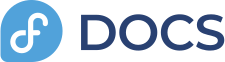My apologies, I'm getting very rusty with this stuff. But the best way for me to find out something is to do it myself, if I can. Remember what I said about all computers and UEFI/BIOS being different. Since I am currently testing a MBR/BIOS only system, a GPT/UEFI system may behave differently. This is in case Mike (or other viewers) have similar problems but are not helped by my comments. Sometimes you have to keep trying different things to see what works for you on your system.
I started over. A fresh install of Windows 10 first, with my #2 hard drive physically removed. This allowed me to better answer this question from Chris:
Can you tell me - if you choose the Install Alongside Windows option, do you still get the interactive option to set the device where Grub is installed, as, say /dev/sdb in Mike's case?
The short answer is no. "Install alongside Windows" is really a tool to put both systems on the same hard drive, and preferably WITHOUT pre-partitioning from Windows to create space for Linux. I keep seeing that advice to create the space first, but then that practically demands the "something else" method of install. Let Linux do the automatic partitioning with the "alongside" option. If Linux is on another drive, it is not "alongside" anymore.

Using this feature brings up a rectangular box that is split roughly in the middle indicating half Windows, half Linux. You can click and drag the divider bar in the center to change the size of the partitions that are about to be created and resized. This will, of course, put GRUB on the same hard drive which is identified as /dev/sda. However, there is an "advanced option" where you can choose specific partitions. Since I had 3 partitions automatically created by the Windows install, it would let me install GRUB into any of those. I think this is a BAD IDEA on an MBR system, but it may be useful at this step to put GRUB into a proper EFI partition. This "advanced option" basically just returns you to the "something else" screen. But the "alongside" feature is very good for new users as it usually works well on a single hard drive and does not require much knowledge or interaction from the users.... just drag the slider bar to set the partition size.
No, I don't. I can't see any boot menu. I have switched the boot order in the UEFI bios to boot at first from my Ubuntu drive (860 Evo), but there is no boot menu coming up at the start time.
What may be a very simple solution is to again make your Ubuntu hard drive the one to boot first in your BIOS settings. Since you do not see the GRUB menu (just a blank purple screen, I guess?) and then Ubuntu boots. With Ubuntu running, open a terminal and give this command:
sudo update-grub. It should finish quickly. Then reboot and see if the GRUB menu is now visible. If it is, I think you will be able to "arrow down" to Windows and select it to boot, or leave it alone and Ubuntu will boot automatically after about 10 seconds. GRUB does not show a menu when it only sees one OS, so I think it may not see Windows, for whatever reason. There is a way to force the GRUB menu, but it is tricky and not worth the effort of the above works. I don't think you would see Windows yet, even if you forced the menu.
I have created the 6GB swap and home partitions because I have read and looked at youtube videos to get the work done.
I understand that Mike, and I hope I didn't offend you. New users find info in many way, and some are better than others. And even among "experts" there is difference of opinions. It wasn't that long ago that Wizard taught me that the swap partitions are no longer needed (usually) because many distros are now creating a swap file instead, including Ubuntu. Things change, and it's hard to keep up.

You would easily find others here who more support a separate /home partition, and there are good reasons. It's just my opinion that installing everything under / is better for a beginner. If you run out of space then, well, WOW!

Okay, let me recap my install. Everything was as before, Windows and Ubuntu on separate drives, and I needed the BIOS boot menu to start Ubuntu. The Ubuntu bootloader was on the same drive (/dev/sdb) as Ubuntu. I then physically removed that drive. Upon booting, Windows started, as I expected. Whew! This helped to confirm that each drive was separate and self-contained.
What I was wrong about was that I thought this removed drive would fail to boot in another computer. So what I did was to physically remove my #1 drive (Windows) and install my #2 drive back in. And it worked also, to my surprise. But I also did not get the GRUB menu anymore, and it just booted straight into Ubuntu. I rebooted and "forced" the menu to appear and Windows still showed there, but I did not try to choose it, not knowing what might happen. So, as I described above, I booted Ubuntu, and did
sudo update-grub in a terminal. On the next reboot, and forcing the menu again, I found that Windows was properly removed.
Besides the chance that these things may not work the same for other people, let me also say that GRUB can be picky too. I made a common mistake a little while ago... I deleted the (only) partition in my #2 (Ubuntu) drive instead of physically removing it, wrongly thinking that Windows would still boot. IT WOULD NOT, and I got the grub rescue> prompt as a reward. That's when I started over.
Many people have reported that Windows updates will mess up their GRUB boot options, and make it so only Windows will boot. I have not had this happen, but I don't really run Windows enough to find out. If it happens, maybe the BIOS boot menu will still work, and
sudo update-grub will again restore the boot choices. It would be the first thing to try, anyway.