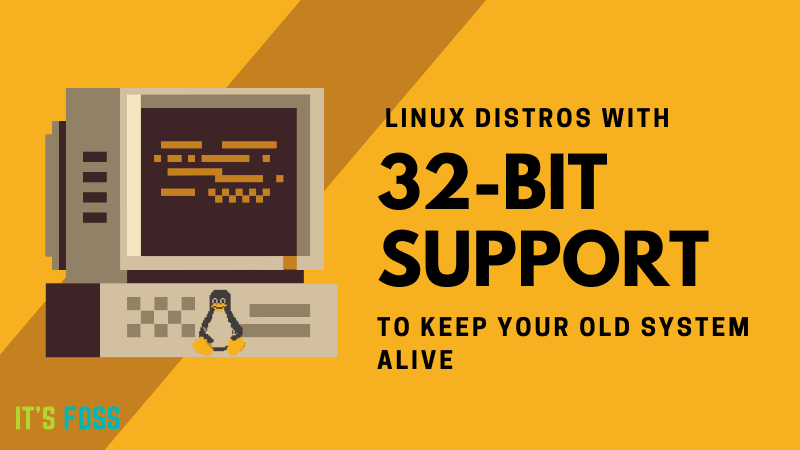I have a fairly old mini PC with an Intel Atom Z3735F. Some stats are available here:
The listing shows Win10, but mine came running Win8 (32-bit I believe) and I used it briefly as a HTPC. The onboard eMMC chip subsequently died/corrupted however, so that storage cannot be used. I would like to salvage this and boot onto a flash drive-based Linux distro to run a pihole server.
The main issue is I cannot get it to boot into most Linux distros. The USB drive is detected, but the system will ignore whatever is on it and then I end up in an EFI shell. Secure boot is OFF in the BIOS.
Porteus, Puppy were among the a few I tried. (Given my very limited needs, I have been looking at the smaller builds). However, after flashing the images onto a USB drive (using Rufus), the BIOS just won't boot into them.
I thought maybe this was a x86 vs x64 issue. The Atom chip is reported x64 capable, but the Windows OS's were not. However, various i586 builds would not boot.
Through this troubleshooting, I managed to boot a ChromeOS and Debian Bullseye with Raspberry Pi Desktop on the PC (that's sort of a win). But anything else is ignored in the boot-up.
Is there something obvious I am missing here?
The listing shows Win10, but mine came running Win8 (32-bit I believe) and I used it briefly as a HTPC. The onboard eMMC chip subsequently died/corrupted however, so that storage cannot be used. I would like to salvage this and boot onto a flash drive-based Linux distro to run a pihole server.
The main issue is I cannot get it to boot into most Linux distros. The USB drive is detected, but the system will ignore whatever is on it and then I end up in an EFI shell. Secure boot is OFF in the BIOS.
Porteus, Puppy were among the a few I tried. (Given my very limited needs, I have been looking at the smaller builds). However, after flashing the images onto a USB drive (using Rufus), the BIOS just won't boot into them.
I thought maybe this was a x86 vs x64 issue. The Atom chip is reported x64 capable, but the Windows OS's were not. However, various i586 builds would not boot.
Through this troubleshooting, I managed to boot a ChromeOS and Debian Bullseye with Raspberry Pi Desktop on the PC (that's sort of a win). But anything else is ignored in the boot-up.
Is there something obvious I am missing here?