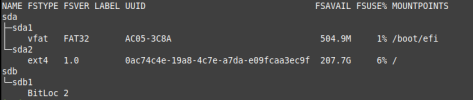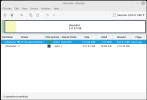Thanks for clarifying that is the exact message.That is the exact error I get when I boot up.
Would it still be there after I erased the drive when I installed Mint? My intention is to single boot Linux via this drive.
I ran fsck and this is what I got:
fsck from util-linux 2.37.2
e2fsck 1.46.5 (30-Dec-2021)
ext2fs_open2: Bad magic number in super-block
fsck.ext2: Superblock invalid, trying backup blocks...
fsck.ext2: Bad magic number in super-block while trying to open /dev/sdb
The superblock could not be read or does not describe a valid ext2/ext3/ext4
filesystem. If the device is valid and it really contains an ext2/ext3/ext4
filesystem (and not swap or ufs or something else), then the superblock
is corrupt, and you might try running e2fsck with an alternate superblock:
ore2fsck -b 8193 <device>
<device>
Found a dos partition table in /dev/sdb
Thanks again for any and all help.
Yes, there is a possibility that a hidden partition could still be in place even after you installed Mint.
In the past I couldn't get rid of 3-4 Fedora partitions and I had to boot into a Live version of G-Parted to completely remove those partitions.
I would try the advise given and run:
OR> e2fsck -b 8193 /dev/sdbCode:e2fsck -b 32768 /dev/sdb
When you have time what is the output of:
Code:
lsblk -fI had trouble coping and pasting in code tags and somehow one of the lines of text from the output you posted got removed.
Also, trying to type in /dev/sdb in code tags at the end of e2fsck -b 8193 failed. Pressing the keys produced nothing.