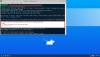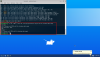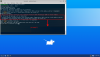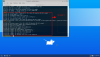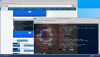Wizard’s Glossary
Clem – Clement Lefebvre, Founder, CEO & Project Manager, Linux Mint
PPA – Personal Package Archive
Many will be aware that Clement Lefebvre’s team at Linux Mint released version 20 10 days or so ago.
What you may not be aware of is that with its release, Clem and his team have renounced the use of Snap, where Snap is an application package deployment solution that works in the same manner across the board with all Linux Distributions (distros).
Snap and the Snap Store are the product of Canonical, the company founded by Mark Shuttleworth and maker of Ubuntu, upon which Linux Mint and many other distros, is based.
My good friend and fellow Aussie Brian @Condobloke has a Thread on the ethical implications of Ubuntu's vision for and implementation of, Snap. That thread is pinned (a sticky) along with this one, and makes for good reading, IMO. If you want to link to it
https://linux.org/threads/linux-mint-20-will-block-ubuntu-snap-by-default.29493/
More background for Clem’s decision can be read with the Recommended Reading, but for now, how does this decision affect us, the Users?
WEB BROWSERS
My web browsers of choice are Firefox and Waterfox (with Waterfox in the ascendancy) but for my own learning, and to help out at this wonderful community, I usually also install Brave and Chromium, and occasionally another one or two.
Since September/October last year, Canonical stopped making Chromium available through the apt package management system, and shipping it in the Snap format, where snapd was automatically installed as part of the process, if it was not already installed.
Linux Mint and others get their Chromium through the Ubuntu repositories, so that automatically rippled through to those distros.
With Linux Mint 20, Clem has placed a restrictive file which effectively bars the use of snaps by default – not just that for Chromium, but all snaps.
That file is called
nosnap.pref
and its path is
/etc/apt/preferences.d/nosnap.pref
Its content is
# To prevent repository packages from triggering the installation of Snap,
# this file forbids snapd from being installed by APT.
# For more information: https://linuxmint-user-guide.readthedocs.io/en/latest/snap.html
Package: snapd
Pin: release a=*
Pin-Priority: -10
In my next Post on the subject, I will be showing you two ways to get around this restriction and to install Chromium.
Cheers
Wizard
Clem – Clement Lefebvre, Founder, CEO & Project Manager, Linux Mint
PPA – Personal Package Archive
Many will be aware that Clement Lefebvre’s team at Linux Mint released version 20 10 days or so ago.
What you may not be aware of is that with its release, Clem and his team have renounced the use of Snap, where Snap is an application package deployment solution that works in the same manner across the board with all Linux Distributions (distros).
Snap and the Snap Store are the product of Canonical, the company founded by Mark Shuttleworth and maker of Ubuntu, upon which Linux Mint and many other distros, is based.
My good friend and fellow Aussie Brian @Condobloke has a Thread on the ethical implications of Ubuntu's vision for and implementation of, Snap. That thread is pinned (a sticky) along with this one, and makes for good reading, IMO. If you want to link to it
https://linux.org/threads/linux-mint-20-will-block-ubuntu-snap-by-default.29493/
More background for Clem’s decision can be read with the Recommended Reading, but for now, how does this decision affect us, the Users?
WEB BROWSERS
My web browsers of choice are Firefox and Waterfox (with Waterfox in the ascendancy) but for my own learning, and to help out at this wonderful community, I usually also install Brave and Chromium, and occasionally another one or two.
Since September/October last year, Canonical stopped making Chromium available through the apt package management system, and shipping it in the Snap format, where snapd was automatically installed as part of the process, if it was not already installed.
Linux Mint and others get their Chromium through the Ubuntu repositories, so that automatically rippled through to those distros.
With Linux Mint 20, Clem has placed a restrictive file which effectively bars the use of snaps by default – not just that for Chromium, but all snaps.
That file is called
nosnap.pref
and its path is
/etc/apt/preferences.d/nosnap.pref
Its content is
# To prevent repository packages from triggering the installation of Snap,
# this file forbids snapd from being installed by APT.
# For more information: https://linuxmint-user-guide.readthedocs.io/en/latest/snap.html
Package: snapd
Pin: release a=*
Pin-Priority: -10
In my next Post on the subject, I will be showing you two ways to get around this restriction and to install Chromium.
Cheers
Wizard