I recently bought a new CPU (i5 12600) and motherboard (MSI PRO H610M-B DDR4) with Intel 1G LAN (Intel I219V Gigabit LAN controller), the ethernet connection to the router works out of the box on Windows 10/11, but on any Linux distribution it is not even detected. I also installed the drivers officially provided by Intel (e1000e Driver) but nothing, on boot in certain distributions I get this error: "e1000e nvm checksum is not valid". I've read that it works on Windows because it doesn't run this check, am I doomed to use Windows forever?
You are using an out of date browser. It may not display this or other websites correctly.
You should upgrade or use an alternative browser.
You should upgrade or use an alternative browser.
Intel I219V Gigabit LAN controller not working
- Thread starter Kodex99
- Start date
Brickwizard
Well-Known Member
The e1000 drivers are the correct ones for your card
On the Intel website it says:The e1000 drivers are the correct ones for your card
Also I don't want to have old drivers for new components:
- e1000e-x.x.x.x.tar.gz driver: Supports the Intel® PRO/1000 PCI-E (82563/6/7, 82571/2/3/4/7/8/9, or 82583) I217/I218/I219 based gigabit network adapters.
- e1000-x.x.x.tar.gz driver: Supports Intel® PRO/1000 PCI and PCI-X family of gigabit network connections.
The e1000 driver is no longer maintained as a standalone component. Request support from the maintainer of your Linux distribution.
D
Deleted member 108694
Guest
Have a look here for drivers - https://sourceforge.net/projects/e1000/
Already tried with these drivers, but I get problems during the installation and once done, however, nothing changesHave a look here for drivers - https://sourceforge.net/projects/e1000/
That e1000 driver is in the Linux kernel.
So it should at least detect your network card. Can you open a terminal and share the output of the following?modinfo e1000
filename: /lib/modules/6.1.10-200.fc37.x86_64/kernel/drivers/net/ethernet/intel/e1000/e1000.ko.xz
license: GPL v2
description: Intel(R) PRO/1000 Network Driver
author: Intel Corporation, <[email protected]>
Code:
lspci -nn | grep -i net
ip a
D
Deleted member 108694
Guest
Also have a look here - https://www.kernel.org/doc/html/latest/networking/device_drivers/ethernet/intel/e1000.html
as you can see this is for kernel 6.2.0-rc7
as you can see this is for kernel 6.2.0-rc7
So it should at least detect your network card. Can you open a terminal and share the output of the following?
Code:lspci -nn | grep -i net ip a
Code:
00:1f.6 Ethernet controller [0200]: Intel Corporation Ethernet Connection (17) I219-V [8086:1a1d] (rev 11)
1: lo: <LOOPBACK,UP,LOWER_UP> mtu 65536 qdisc noqueue state UNKNOWN group default qlen 1000
link/loopback 00:00:00:00:00:00 brd 00:00:00:00:00:00
inet 127.0.0.1/8 scope host lo
valid_lft forever preferred_lft forever
inet6 ::1/128 scope host
valid_lft forever preferred_lft foreverWhat Linux distribution and kernel are you using, can you share the output of the following it proves that info?
Code:
cat /etc/os-release
uname -aCan you also share the output of the following?
Code:
dmesg | grep e1000cat /etc/os-release
Code:
PRETTY_NAME="Ubuntu 22.10"
NAME="Ubuntu"
VERSION_ID="22.10"
VERSION="22.10 (Kinetic Kudu)"
VERSION_CODENAME=kinetic
ID=ubuntu
ID_LIKE=debian
HOME_URL="https://www.ubuntu.com/"
SUPPORT_URL="https://help.ubuntu.com/"
BUG_REPORT_URL="https://bugs.launchpad.net/ubuntu/"
PRIVACY_POLICY_URL="https://www.ubuntu.com/legal/terms-and-policies/privacy-policy"
UBUNTU_CODENAME=kinetic
LOGO=ubuntu-logouname -a
Code:
Linux ubuntu 5.19.0-21-generic #21-Ubuntu SMP PREEMPT_DYNAMIC Wed Oct 12 18:33:17 UTC 2022 x86_64 x86_64 x86_64 GNU/Linuxdmesg | grep e1000
Code:
[ 0.875668] e1000e: Intel(R) PRO/1000 Network Driver
[ 0.875669] e1000e: Copyright(c) 1999 - 2015 Intel Corporation.
[ 0.875687] e1000e 0000:00:1f.6: enabling device (0000 -> 0002)
[ 0.875920] e1000e 0000:00:1f.6: Interrupt Throttling Rate (ints/sec) set to dynamic conservative mode
[ 1.133051] e1000e 0000:00:1f.6: The NVM Checksum Is Not Valid
[ 1.169608] e1000e: probe of 0000:00:1f.6 failed with error -5(same problem with lastest version of Fedora, Manjaro, Debian and others)
I came across several posts over the internet that mention the following fix but I do have to say I have not tried this since I don't have that network card. Since this fix has worked for more people I do think it can work for you but I do have to say run at your own risk.
1. Download Intel Linux boot utility: https://www.intel.com/content/www/u...-utility-preboot-images-and-efi-drivers.html?
2. Extract it:
3. Enter the Preboot directory.
4. Make the following file executable.
5. Run the file you just made executable.
6. Reboot and your network card should be available.
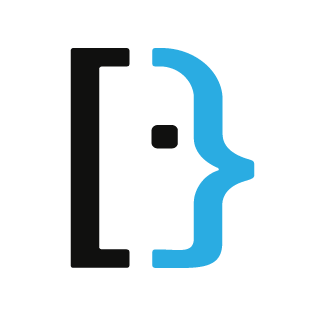
 superuser.com
superuser.com
1. Download Intel Linux boot utility: https://www.intel.com/content/www/u...-utility-preboot-images-and-efi-drivers.html?
Code:
wget https://downloadmirror.intel.com/764814/Preboot.tar.gz -o ~/Downloads/Preboot.tar.gz
Code:
mkdir ~/Downloads/Preboot
tar -xzvf ~/Downloads/Preboot.tar.gz -C ~/Downloads/Preboot
Code:
cd ~/Downloads/Preboot/APPS/BootUtil/Linux_x64
Code:
chmod +x ./bootutil64e
Code:
sudo ./bootutil64e -NIC 1 -defcfgNetwork eth0 missing, "The NVM Checksum Is Not Valid" with Asus Maximus IX Hero desktop motherboard and Ubuntu 16.10
I faced the problem described in this question about an ASUS laptop (How to repair the checksum of the non-volatile memory (NVM) of Intel Ethernet Controller I219-V of an ASUS laptop?) however my m...
Last edited:
Brickwizard
Well-Known Member
OK I will now make the same suggestion I usually do, that will often work on newer laptops, download and try MX-AHS [run live from a pen-drive to see if it works]
That networkcard isn't new, it's from 2019 so I doubt the problem won't be there when booting MX Linux with AHS.OK I will now make the same suggestion I usually do, that will often work on newer laptops.
Intel® Ethernet Connection I219-V - Product Specifications | Intel
Intel® Ethernet Connection I219-V quick reference with specifications, features, and technologies.
Brickwizard
Well-Known Member
ah, but the MSI PRO H610M-B DDR4 is new, so I am gambling on there being something different with it
If it does work I don't recommend installing MX-Linux since that solution forces you to run MX-Linux just because of one hardware component. I would advice to try the other solution as well since it has worked for others that ran into the same issue, that way if it works OP will actually be able to run the distribution they actually want to run.
i got this error:5. Run the file you just made executable.
Code:
Error: Connection to QV driver failed - please reinstall it!
Intel(R) Ethernet Flash Firmware Utility
BootUtil version 1.39.20.0
Copyright (C) 2003-2022 Intel Corporation
Setting PXE EEPROM words back to defaults on NIC 1...error
Unable to write default configuration to EEPROM
Port Network Address Location Series WOL Flash Firmware Version
==== =============== ======== ======= === ============================= =======
1 047C160433B6 0:31.6 Gigabit N/A FLASH Not Presenti'm downloading it right now, just to test if it worksdownload and try MX-AHS
Brickwizard
Well-Known Member
Damn, it usually works on new kitsadly, it doesn't work here either
You can try downloading the complete driver pack.i got this error:
Code:Error: Connection to QV driver failed - please reinstall it!
1. From https://www.intel.com/content/www/u...apter-complete-driver-pack.html?product=47620
2. Go to the Downloads directory and create a new directory.
Code:
cd ~/Downloads
mkdir extract
Code:
unzip Release_27.8.zip -d extract
Code:
cd extract/APPS/BootUtil/Linux_x64/DRIVER
chmod +x install
Code:
sudo ./install
Code:
cd ~/Downoads/extract/APPS/BootUtil/Linux_x64
chmod +x bootutil64e
Code:
sudo ./bootutil64e -NIC 1 -defcfgJust thinking that installing the iqvlinux driver might not even work since you will most likely need the build-essential package installed which is kind of difficult without a network connection.
Last edited:

