D
DevynCJohnson
Guest
Firefox OS is a new Linux-based operating system for mobile devices. Firefox OS can be used like Android or Ubuntu-Touch. Some people may not have easy access to a Firefox OS device or may not want to remove Android or Ubuntu-Touch from their favorite phone/tablet. Well, guess what? Firefox OS can be installed on your computer within your Firefox browser. Think of the Firefox browser as acting like a virtual machine. I will show you how you can install Firefox OS on your current system in the Firefox web-browser.
NOTE: Technically speaking, the addon runs a Firefox OS emulator. Please keep that in mind. Even though it is an emulator, you can still use this addon to test Firefox OS apps that you wish to develop.
If you have Firefox v24/25, then you can search the addons store for "firefox os" and install Firefox OS v1.1. However, the instructions are different if you have Firefox v26+.
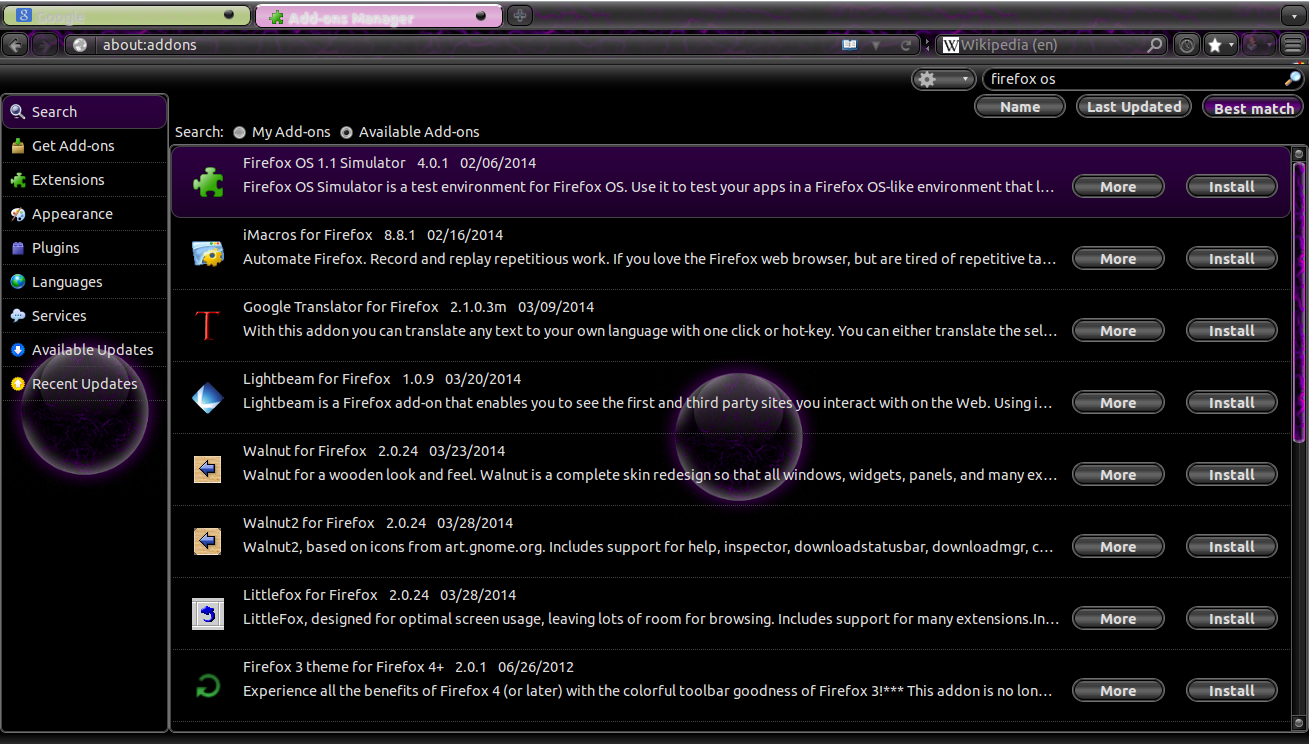
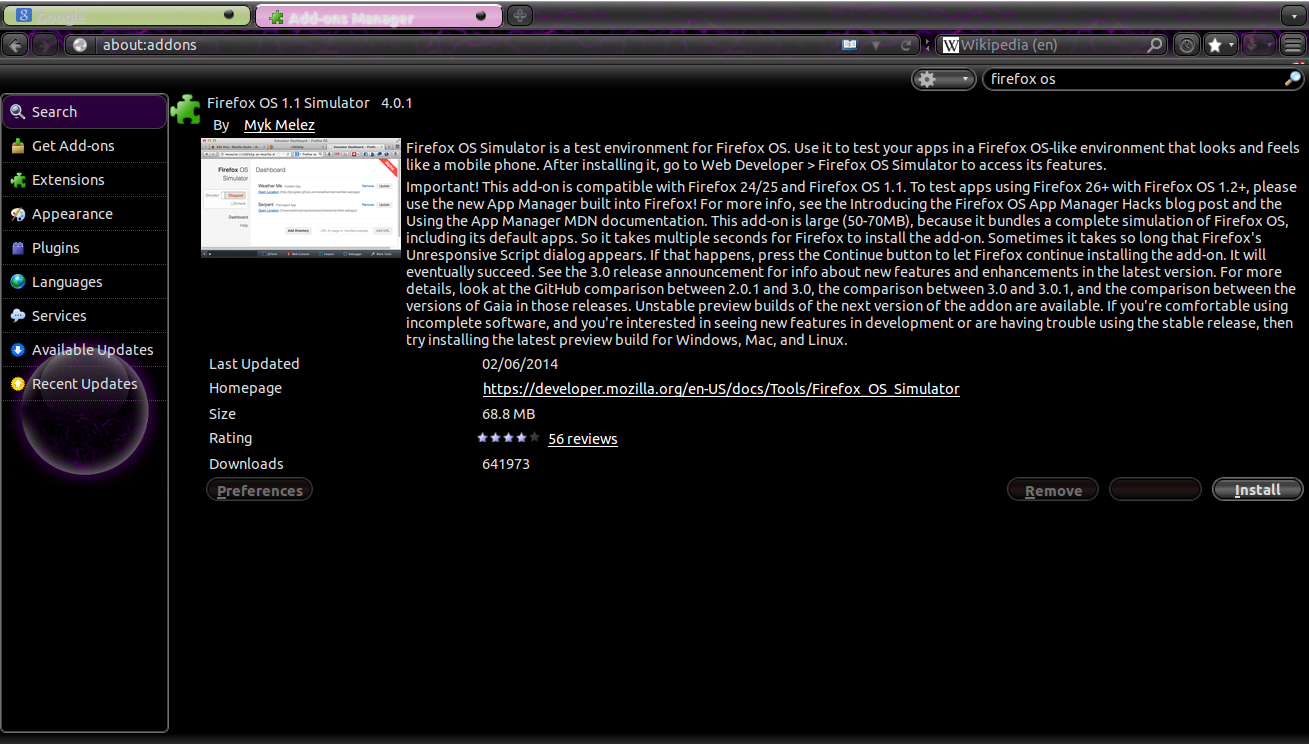
If you have Firefox v26+, then go to this site (http://download.cdn.mozilla.net/pub/labs/fxos-simulator/). Install the desired version of Firefox OS by making a selection. I chose v1.3(stable). The download and installation may take some time since this addon is much larger than typical addons. After this installation is complete, you may install more or all of the available versions of Firefox OS. Doing so is helpful for developers that want to ensure their app works on all versions of the OS. Once finished, close the browser and re-open it after a few seconds.
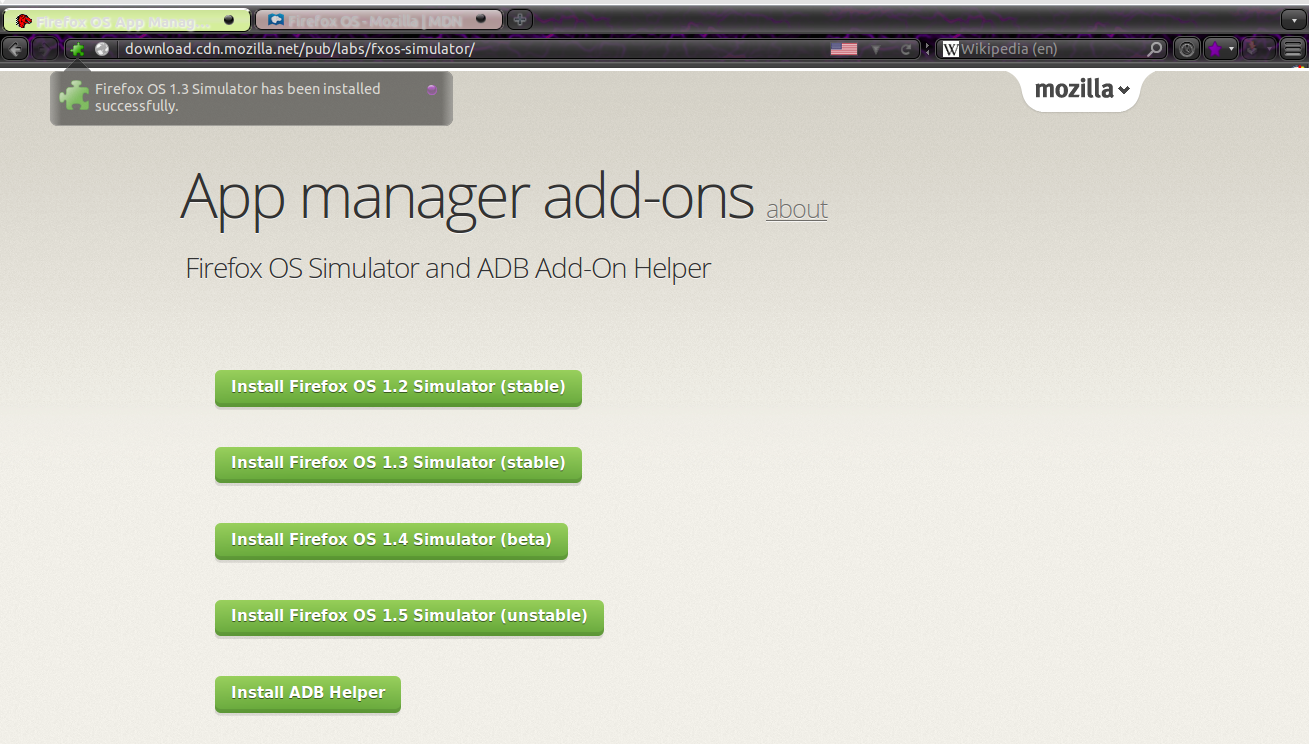
Before using the emulator, here are some facts to keep in mind. This emulator addon contains the higher layers of Firefox OS. So, the OS kernel is not included. If you are a developer, remember that this does not ensure your app will run on low resource hardware like mobile devices. Some APIs will not work in the simulator/emulator like Bluetooth, vibrations, telephone services, and such. However, this emulator is perfect for developers who want to initially test their app or do not have an actual testing device.
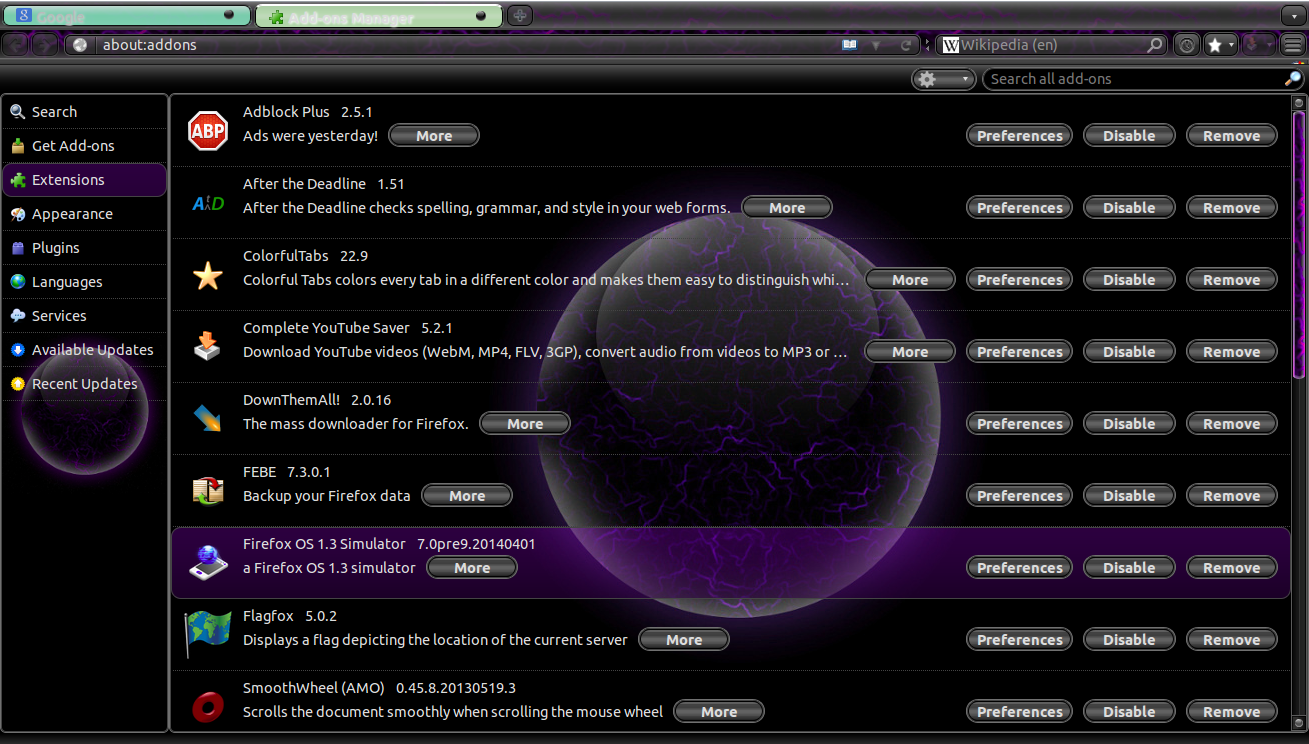
Once you open the browser, type "about:app-manager" in the URL bar. You should now see an "App Manager" screen. Press the "Start Simulator" button at the bottom of the screen. Then, choose the version of Firefox OS you wish to run (if you have more than one installed). After a few seconds, you should see a vertical rectangular window that looks like a mobile OS. This is Firefox OS.
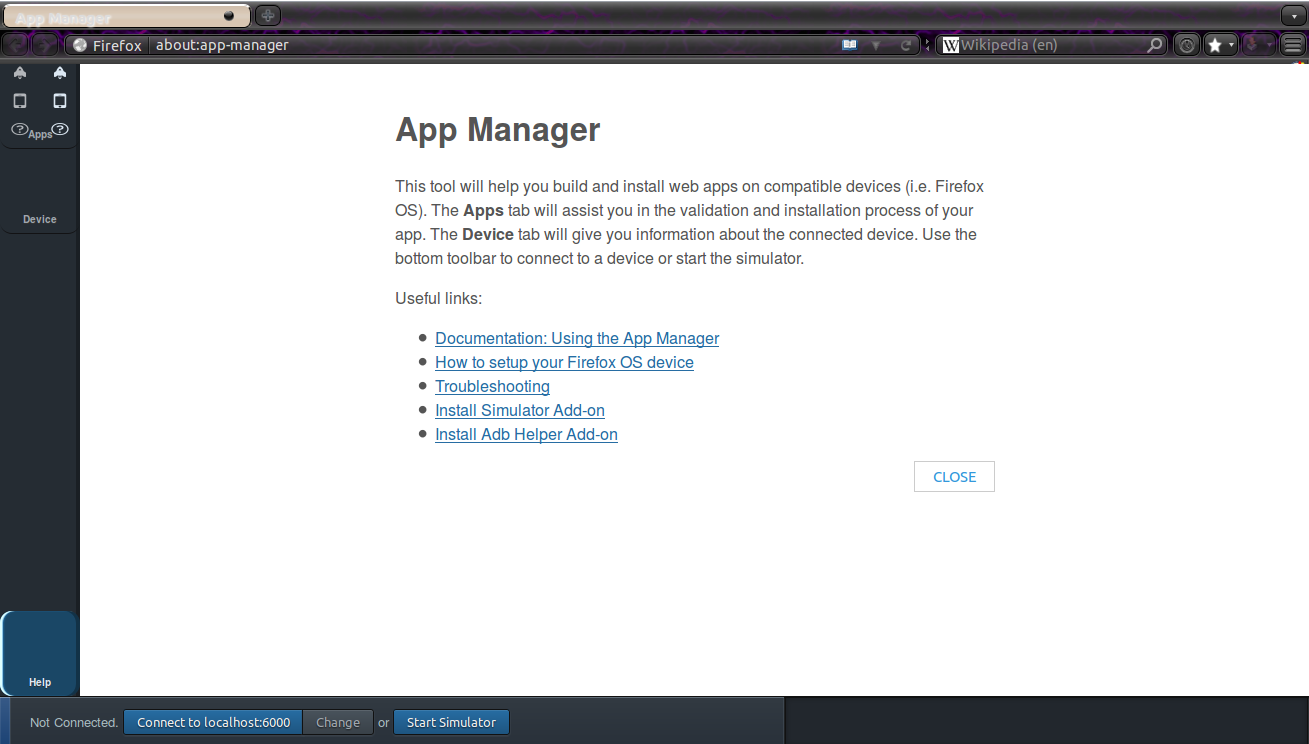
TIP: You may wish to bookmark the "about:app-manager" page.
Use your mouse arrow as a substitute for a touch screen. As you may notice, the cursor can perform some of the same touch patterns as one's finger or stylus would on real hardware.
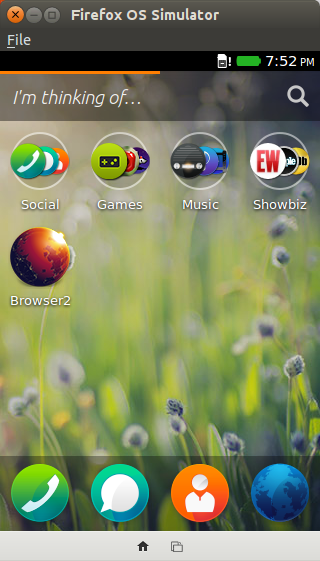
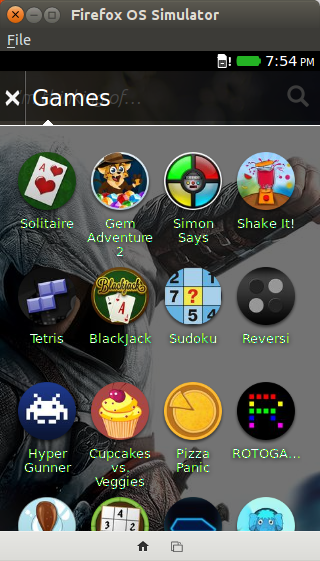
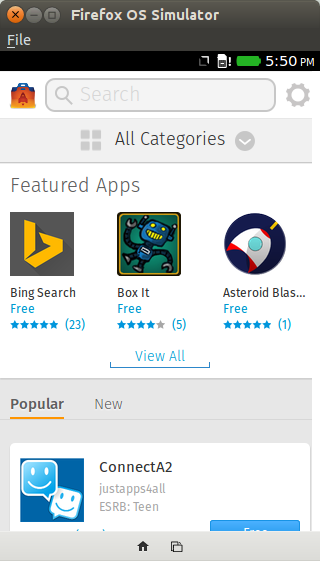
Once the emulator is closed/shutoff, click the "Apps" button on the left side of the screen. This is the screen developers use to put files in the virtual Firefox OS system.
Firefox is a lot like Android and Ubuntu Touch besides obvious reasons. One similarity that I want to mention is the fact they all use the Linux kernel. Yes, all three are Linux systems.
Now that you can install and use Firefox OS, you may find it convenient to know various facts about Firefox OS. The highest layer of the system is Gaia which is and HTML5 user-interface. Gaia is written in JavaScript, HTML5, and CSS3. The next layer down is Gecko. Yes, this is the same Gecko as in the engine of the Firefox web-browser. Gecko contains the JavaScript interpreter, network stack, aids Gaia with graphics, and performs other functions. Then comes Gonk which consists of the Linux kernel and Android's HAL.
For more info on Firefox OS, you may find this link helpful (https://developer.mozilla.org/en-US/Firefox_OS).
NOTE: Technically speaking, the addon runs a Firefox OS emulator. Please keep that in mind. Even though it is an emulator, you can still use this addon to test Firefox OS apps that you wish to develop.
If you have Firefox v24/25, then you can search the addons store for "firefox os" and install Firefox OS v1.1. However, the instructions are different if you have Firefox v26+.
If you have Firefox v26+, then go to this site (http://download.cdn.mozilla.net/pub/labs/fxos-simulator/). Install the desired version of Firefox OS by making a selection. I chose v1.3(stable). The download and installation may take some time since this addon is much larger than typical addons. After this installation is complete, you may install more or all of the available versions of Firefox OS. Doing so is helpful for developers that want to ensure their app works on all versions of the OS. Once finished, close the browser and re-open it after a few seconds.
Before using the emulator, here are some facts to keep in mind. This emulator addon contains the higher layers of Firefox OS. So, the OS kernel is not included. If you are a developer, remember that this does not ensure your app will run on low resource hardware like mobile devices. Some APIs will not work in the simulator/emulator like Bluetooth, vibrations, telephone services, and such. However, this emulator is perfect for developers who want to initially test their app or do not have an actual testing device.
Once you open the browser, type "about:app-manager" in the URL bar. You should now see an "App Manager" screen. Press the "Start Simulator" button at the bottom of the screen. Then, choose the version of Firefox OS you wish to run (if you have more than one installed). After a few seconds, you should see a vertical rectangular window that looks like a mobile OS. This is Firefox OS.
TIP: You may wish to bookmark the "about:app-manager" page.
Use your mouse arrow as a substitute for a touch screen. As you may notice, the cursor can perform some of the same touch patterns as one's finger or stylus would on real hardware.
Once the emulator is closed/shutoff, click the "Apps" button on the left side of the screen. This is the screen developers use to put files in the virtual Firefox OS system.
Firefox is a lot like Android and Ubuntu Touch besides obvious reasons. One similarity that I want to mention is the fact they all use the Linux kernel. Yes, all three are Linux systems.
Now that you can install and use Firefox OS, you may find it convenient to know various facts about Firefox OS. The highest layer of the system is Gaia which is and HTML5 user-interface. Gaia is written in JavaScript, HTML5, and CSS3. The next layer down is Gecko. Yes, this is the same Gecko as in the engine of the Firefox web-browser. Gecko contains the JavaScript interpreter, network stack, aids Gaia with graphics, and performs other functions. Then comes Gonk which consists of the Linux kernel and Android's HAL.
For more info on Firefox OS, you may find this link helpful (https://developer.mozilla.org/en-US/Firefox_OS).


