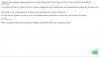You are using an out of date browser. It may not display this or other websites correctly.
You should upgrade or use an alternative browser.
You should upgrade or use an alternative browser.
arochester
Well-Known Member
Try removing the broken bit. It will drop to basic graphics, so your Nvidia firmware will not be in use - but it should let back into the system and you can fix Nvidia from there.
The table?
Source - https://journalxtra.com/linux/deskt...ive-guide-to-getting-your-linux-desktop-back/SOLUTION SEVEN: SWITCH TO A BASIC GRAPHICS DRIVER
Many graphics problems, blank screens and desktop loading issues are caused by misconfigured, corrupt or buggy graphics drivers. Propriety graphics drivers such as those used by ATI and NVIDIA graphics cards can be especially troublesome.
The easiest way to fix a bad VGA driver is to disable the driver and to use a generic driver such as MESA or VESA. This can be done by recreating the xorg.conf file:
xorg.conf stores configuration settings for your display driver. Running the Xorg -configure command causes Xorg to create an xorg.conf file that specifies the use of a generic graphics driver.
- Drop to a shell
- Stop your display manager as shown in table 1 of this guide e.g “sudo stop kdm” or “sudo stop gdm”
- Delete your xorg.conf filesudo rm /etc/X11/xorg.conf
- Paying attention to the capital X, recreate a default xorg.conf file withsudo Xorg -configure
- The new xorg.conf file will be in your home directory. Move it to /etc/X11/ withsudo mv ~/xorg.conf.new /etc/X11/xorg.conf
- Restart your display manager with “sudo start kdm” or “sudo start gdm” etc…
- Access the graphical environment with Ctrl+Alt+F7
Once a generic driver is in use you should be able to load your desktop and install the propriety driver again. Hope that doing so fixes the original issue; if it does not you will need to reset to the generic MESA or VESA driver. If creating a new xorg.conf file does not fix your desktop then you will at least know that your desktop loading error is not necessarily related to your graphics driver.
The table?
Table 1: Common Window & Display Manager Combinations
Example Distro Desktop Environment Window Manager Display Manager Ubuntu GNOME metacity gdm Kubuntu KDE kde-workspace kdm Kubuntu GNOME & KDE compiz kdm or gdm Ubuntu Unity unity gdm Lubuntu LXDE lxde ldm Xubuntu XFCE xfce4 lxdm
Try removing the broken bit. It will drop to basic graphics, so your Nvidia firmware will not be in use - but it should let back into the system and you can fix Nvidia from there.
Source - https://journalxtra.com/linux/deskt...ive-guide-to-getting-your-linux-desktop-back/
The table?
Just one thing; KDE no longer uses KDM but SDDM so you'll use something like
Code:
sudo stop sddm
Code:
sudo systemctl stop sddmIf you want to get to a CLI prompt, you can try this also.
systemctl set-default multi-user.target
after you've made the fixes, use this to turn the GUI back on again.
systemctl set-default graphical.target
systemctl set-default multi-user.target
after you've made the fixes, use this to turn the GUI back on again.
systemctl set-default graphical.target