If you have read and tried to make a Fix Stick in a previous article found at https://www.linux.org/threads/creating-a-fix-stick.18151/ then you may want to upgrade it.
The original stick will work well for virus scans and similar functions.
If you decide to upgrade the Operating System (OS) and other programs on the stick then you will eventually fill the space allowed on the stick for storage.
To perform the upgrade you need to change the storage capability for the OS.
Reason for Casper-RW
The ISO file containing the Linux distro you are using cannot be edited. Since information cannot be added or removed from the ISO file while it is mounted, there must be another way to update files.
To fix the issue about updating files, the Casper-rw file/partition is used. The ISO file is loaded into RAM while the Casper-rw file is loaded as the Filesystem. Updates are then loaded as well from the Casper-rw location.
NOTE: Some versions of Linux will use a name other than Casper-rw. The name of the persistence file is the name you use in the place of Casper-rw, if it is different.
The Casper-RW File/Partition
All system and program updates as well as drivers and Linux settings are stored in the Casper-rw file. Do note that I said it was a file. Since a bootable USB stick must be formatted as FAT32, then the file size limit is 4 GB. With major OS updates and a variety of needed programs, the Casper-rw file can fill very quickly. If you want to keep the Fix Stick for only virus scans, then the basic Fix Stick will work fine.
If you wish to perform updates, have numerous programs and various drivers then you will need to manage the issue with the Casper-rw limits. Remember that using the stick on different machines with different hardware can cause more drivers to be downloaded and stored in the Casper-rw.
The solution to the Casper-rw file is to create a Casper-rw partition on the USB Stick. This is a simple solution, but takes just minor effort.
Follow the instructions in the article ‘Creating a Fix Stick’, but do not perform any updates. Updated information will be stored in the Casper-rw file which will be replaced with the Casper-rw partition.
NOTE: Boot from the Fix Stick at least once to be assured it does work before continuing.
Creating the Casper-rw Partition
Attach your Fix Stick and mount it. Open the USB Stick in your File Manager. In the drive’s root should be a file named ‘Casper-rw’. Delete the file.
NOTE: Make a note of the file name if it is not Casper-rw. This is the name you will use to name the partition. Kali linux, for example, uses a persistence file named ‘live-rw’.
After the file is deleted open GParted. Select the Fix Me Stick drive and Unmount the drive by right-clicking on the drive and select ‘Unmount’. Next, right-click the drive and select ‘Resize/Move’. In the ‘New Size’ box change the value to ‘10000’ as shown in Figure 1. The value will make the main partition 10 GB leaving the rest to be used for the Casper-rw partition. The USB stick I am using is 32 GB and setting aside nearly 20 GB for the Casper-rw file.
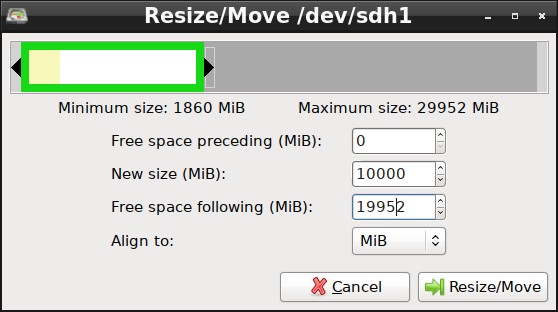
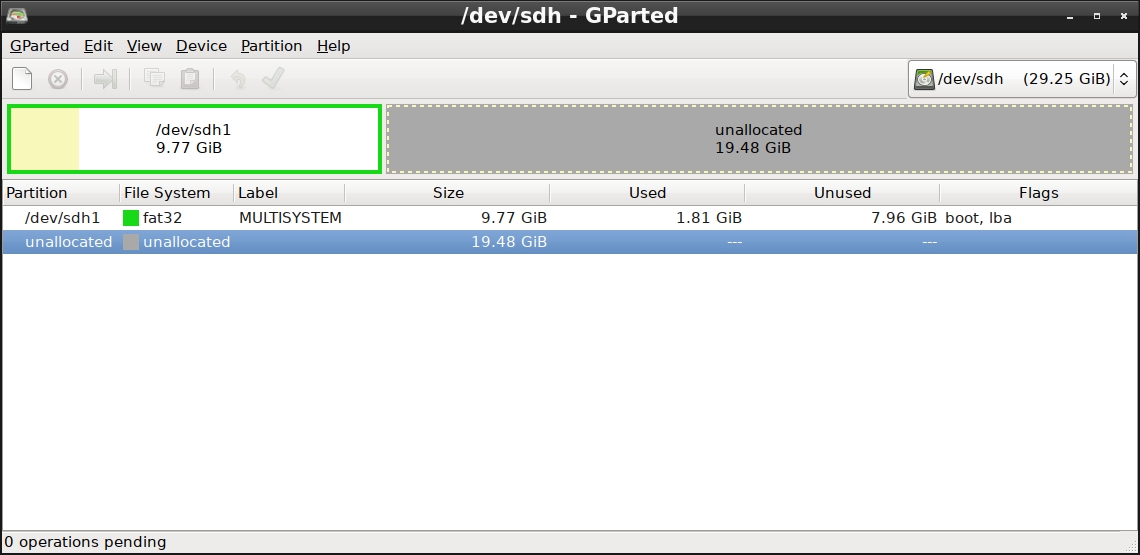
FIGURE 1
After you set the size you want, press the ‘Resize/Move’ button to complete the change. Apply the settings in GParted for the Resize to take effect. There will now be an unallocated space as shown in Figure 2.
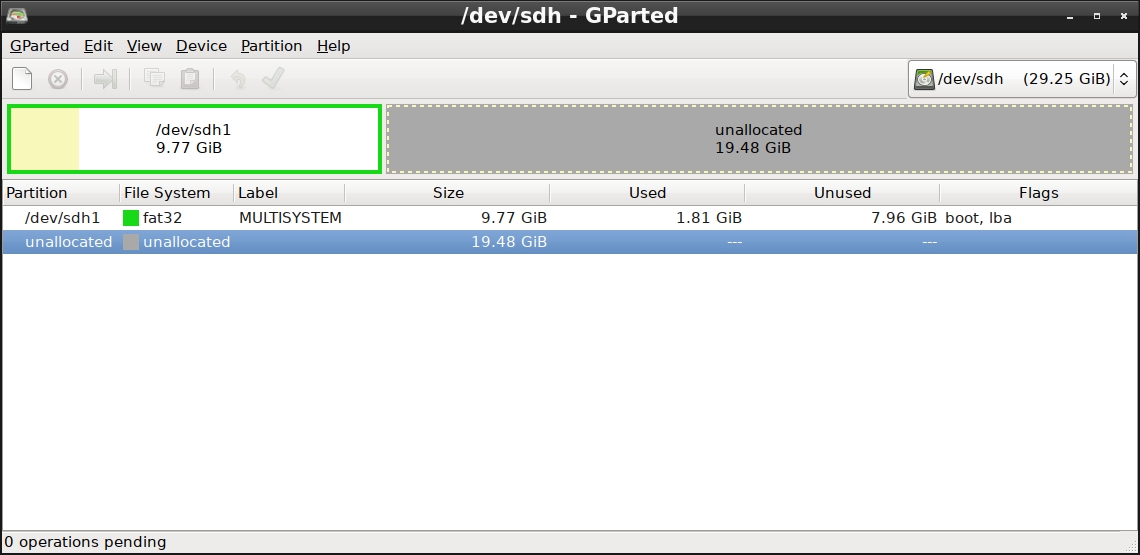
FIGURE 2
Right-click on the unallocated space and select ‘New’ to create a new partition with the unused space. Select the File System you wish to format the new partition. It is best to use either ext2, ext3 or ext4. Just do not enable Journaling. Journaling can cause more read and write overhead to the USB Stick which will reduce its usable life. Again, you need to Apply the changes in the GParted for everything to take effect.
Now you can boot from the Fix Stick. The first thing you need to do is to change permissions on the Casper-rw partition.
Open a Terminal and perform the command:
sudo chown mint /media/mint/casper-rw
NOTE: The default user will vary depending on the distro you use. In Linux Mint it will be ‘mint’. To find the username for your distro, use the command ‘whoami’ before you run the above command. Replace the given username for ‘mint’.
At this point you can install updates as you need as well as install programs needed such as Anti-Virus.
On the Fix Stick, files are stored on the Casper-rw partition under the folder called ‘upper’. The space you set aside for the partition is what is very important. If space becomes an issue then programs can be uninstalled from the Fix Stick which are not needed. At an extreme, a Linux version can be installed which is only a minimal install. The minimal install can save a lot of space and you can make the Casper-rw file larger. A larger USB Stick can be used to allow for more space.
Files on Casper-rw
Once the OS is loaded and things are updated there will exist on the Casper-rw partition a folder called ‘upper’. In the ‘upper’ folder is located the Linux Filesystem.
The basic Filesystem is everything you would see on a standard system. The folders such as bin, home, lib, media, etc (no pun intended on etc). All of your files you create as a user will be placed into the ‘home’ folder.
The updated Fix Stick will allow you to update your OS as well the programs you have on it. Keep in mind that the older Casper-rw file will work fine for simple updates, such as virus databases. For OS updates you will need quite a bit more space and the Casper-rw partition will be more usable to accomplish larger updates.
As stated before as well, larger capacity USB Sticks will allow for more programs, updates and other need files to be available on this portable Linux OS.
If you find any programs, tools or tricks to make the Fix Stick more useful to others, please leave a comment below.
NOTE: A good program to install may be Timeshift.
The original stick will work well for virus scans and similar functions.
If you decide to upgrade the Operating System (OS) and other programs on the stick then you will eventually fill the space allowed on the stick for storage.
To perform the upgrade you need to change the storage capability for the OS.
Reason for Casper-RW
The ISO file containing the Linux distro you are using cannot be edited. Since information cannot be added or removed from the ISO file while it is mounted, there must be another way to update files.
To fix the issue about updating files, the Casper-rw file/partition is used. The ISO file is loaded into RAM while the Casper-rw file is loaded as the Filesystem. Updates are then loaded as well from the Casper-rw location.
NOTE: Some versions of Linux will use a name other than Casper-rw. The name of the persistence file is the name you use in the place of Casper-rw, if it is different.
The Casper-RW File/Partition
All system and program updates as well as drivers and Linux settings are stored in the Casper-rw file. Do note that I said it was a file. Since a bootable USB stick must be formatted as FAT32, then the file size limit is 4 GB. With major OS updates and a variety of needed programs, the Casper-rw file can fill very quickly. If you want to keep the Fix Stick for only virus scans, then the basic Fix Stick will work fine.
If you wish to perform updates, have numerous programs and various drivers then you will need to manage the issue with the Casper-rw limits. Remember that using the stick on different machines with different hardware can cause more drivers to be downloaded and stored in the Casper-rw.
The solution to the Casper-rw file is to create a Casper-rw partition on the USB Stick. This is a simple solution, but takes just minor effort.
Follow the instructions in the article ‘Creating a Fix Stick’, but do not perform any updates. Updated information will be stored in the Casper-rw file which will be replaced with the Casper-rw partition.
NOTE: Boot from the Fix Stick at least once to be assured it does work before continuing.
Creating the Casper-rw Partition
Attach your Fix Stick and mount it. Open the USB Stick in your File Manager. In the drive’s root should be a file named ‘Casper-rw’. Delete the file.
NOTE: Make a note of the file name if it is not Casper-rw. This is the name you will use to name the partition. Kali linux, for example, uses a persistence file named ‘live-rw’.
After the file is deleted open GParted. Select the Fix Me Stick drive and Unmount the drive by right-clicking on the drive and select ‘Unmount’. Next, right-click the drive and select ‘Resize/Move’. In the ‘New Size’ box change the value to ‘10000’ as shown in Figure 1. The value will make the main partition 10 GB leaving the rest to be used for the Casper-rw partition. The USB stick I am using is 32 GB and setting aside nearly 20 GB for the Casper-rw file.
FIGURE 1
After you set the size you want, press the ‘Resize/Move’ button to complete the change. Apply the settings in GParted for the Resize to take effect. There will now be an unallocated space as shown in Figure 2.
FIGURE 2
Right-click on the unallocated space and select ‘New’ to create a new partition with the unused space. Select the File System you wish to format the new partition. It is best to use either ext2, ext3 or ext4. Just do not enable Journaling. Journaling can cause more read and write overhead to the USB Stick which will reduce its usable life. Again, you need to Apply the changes in the GParted for everything to take effect.
Now you can boot from the Fix Stick. The first thing you need to do is to change permissions on the Casper-rw partition.
Open a Terminal and perform the command:
sudo chown mint /media/mint/casper-rw
NOTE: The default user will vary depending on the distro you use. In Linux Mint it will be ‘mint’. To find the username for your distro, use the command ‘whoami’ before you run the above command. Replace the given username for ‘mint’.
At this point you can install updates as you need as well as install programs needed such as Anti-Virus.
On the Fix Stick, files are stored on the Casper-rw partition under the folder called ‘upper’. The space you set aside for the partition is what is very important. If space becomes an issue then programs can be uninstalled from the Fix Stick which are not needed. At an extreme, a Linux version can be installed which is only a minimal install. The minimal install can save a lot of space and you can make the Casper-rw file larger. A larger USB Stick can be used to allow for more space.
Files on Casper-rw
Once the OS is loaded and things are updated there will exist on the Casper-rw partition a folder called ‘upper’. In the ‘upper’ folder is located the Linux Filesystem.
The basic Filesystem is everything you would see on a standard system. The folders such as bin, home, lib, media, etc (no pun intended on etc). All of your files you create as a user will be placed into the ‘home’ folder.
The updated Fix Stick will allow you to update your OS as well the programs you have on it. Keep in mind that the older Casper-rw file will work fine for simple updates, such as virus databases. For OS updates you will need quite a bit more space and the Casper-rw partition will be more usable to accomplish larger updates.
As stated before as well, larger capacity USB Sticks will allow for more programs, updates and other need files to be available on this portable Linux OS.
If you find any programs, tools or tricks to make the Fix Stick more useful to others, please leave a comment below.
NOTE: A good program to install may be Timeshift.
Last edited:

