One of the major games for Linux is ‘Extreme Tux Racer’.
Extreme Tux Racer is available for Android, Linux, Microsoft Windows, Macintosh operating systems and Ubuntu Touch.
The goal of the game is to control Tux, or another chosen character, to get to the bottom of the hill. The character will slide down the hill of snow and ice on his belly. Along the way you can pick up herring.
Background
‘Tux Racer’ was developed by Jasmin Patry while attending the Ontario Canada’s University of Waterloo. The game was a project for Computer Graphics Lab which began in August 1999. It took three days to complete the game. The game was released under the GNU General Public License on October 2, 2000.
In December 1999 Jasmin, some classmates and friends, started Sunspire Studios to produce video games. January 16, 2002 ‘Tux Racer’ was released for use on Linux, Mac OS X, and Microsoft Windows operating systems. In 2003 the company, Sunspire Studios, was closed.
Over the years forks of ‘Tux racer’ were produced. ‘Open Racer’, which is an open source fork was created by Nathan Matias for SourceForge in 2001. Another fork named ‘Planet Penguin Racer’ was made in 2005. Forked off of ‘Planet Penguin Racer’, called ‘Extreme Tux Racer’, was released in September 2007.
Other forks exist, but this is the important set you should be aware of in this case since this article is about ‘Extreme Tux Racer’.
Download
The current version of ‘Extreme Tux Racer’ can be downloaded from https://sourceforge.net/projects/extremetuxracer/.
The source files can be used for all the different supported Operating Systems (OS). Place the files in a place you can easily access.
Installation
To use on a Debian-based system there is one prerequisite.
Linux requires the Simple and Fast Multimedia Library (SFML). SFML is a cross-platform software library which provides a simple Application Programming Interface (API) to multimedia components.
SFML is required to compile ‘Extreme Tux Racer’. To install SFML you need to execute the following command in a Terminal:
sudo apt-get install libsfml-dev
Once the package is installed, then you can extract the downloaded file for ‘Extreme Tux Racer’. Open a Terminal and change the current directory to the location of the downloaded file. To extract the file you can use the following command:
tar -xf etr-0.7.4.tar.xz
The downloaded file is named ‘etr-0.7.4.tar.xz’. The version is 0.7.4 and could be different when a newer version is released. Make sure you have the file name correct.
Once the files are extracted there should exist a folder with the same name as the file without the extensions. In my case the folder name is ‘etr-0.7.4’. In the Terminal switch into the newly extracted folder. To make the ‘Extreme Tux Racer’ game for you system execute the following commands:
./configure
sudo make install
Both of these commands should execute without issues if everything has been done correctly.
If any issues arise from a dependency issue then you should perform the following commands in a Terminal:
sudo apt-get install build-essential
sudo apt-get install cmake
sudo apt-get install libsfml-dev
Hopefully, all should install correctly and the last ‘install’ command should create a shortcut icon on your menu.
Playing the Game
Once the game is started you should see a screen similar to that in Figure 1.
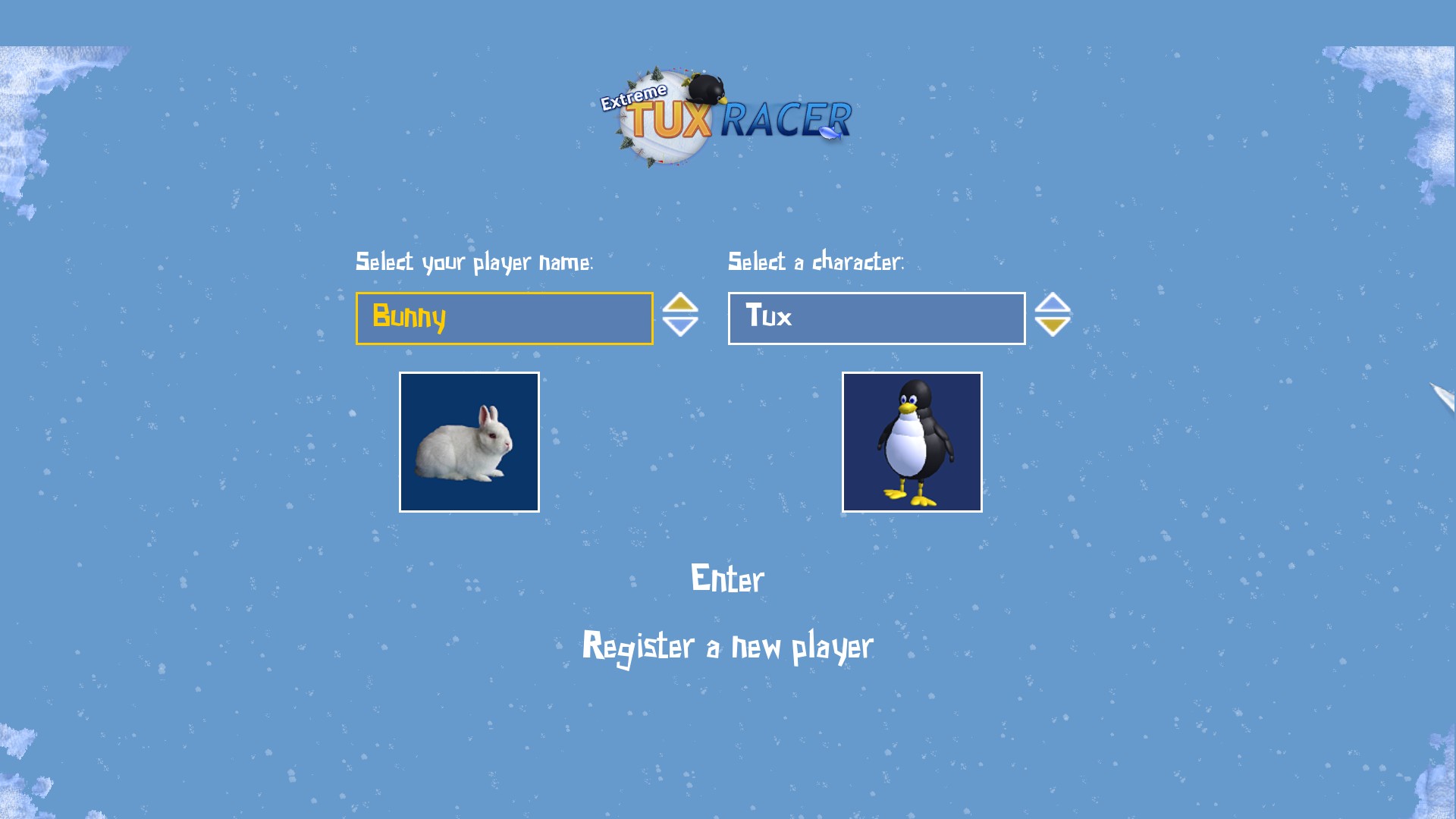
FIGURE 1
Here, you can set your Player Name and set a character to play. Once you have made your choices then click on ‘ENTER’ to continue.
Now you should see Figure 2.
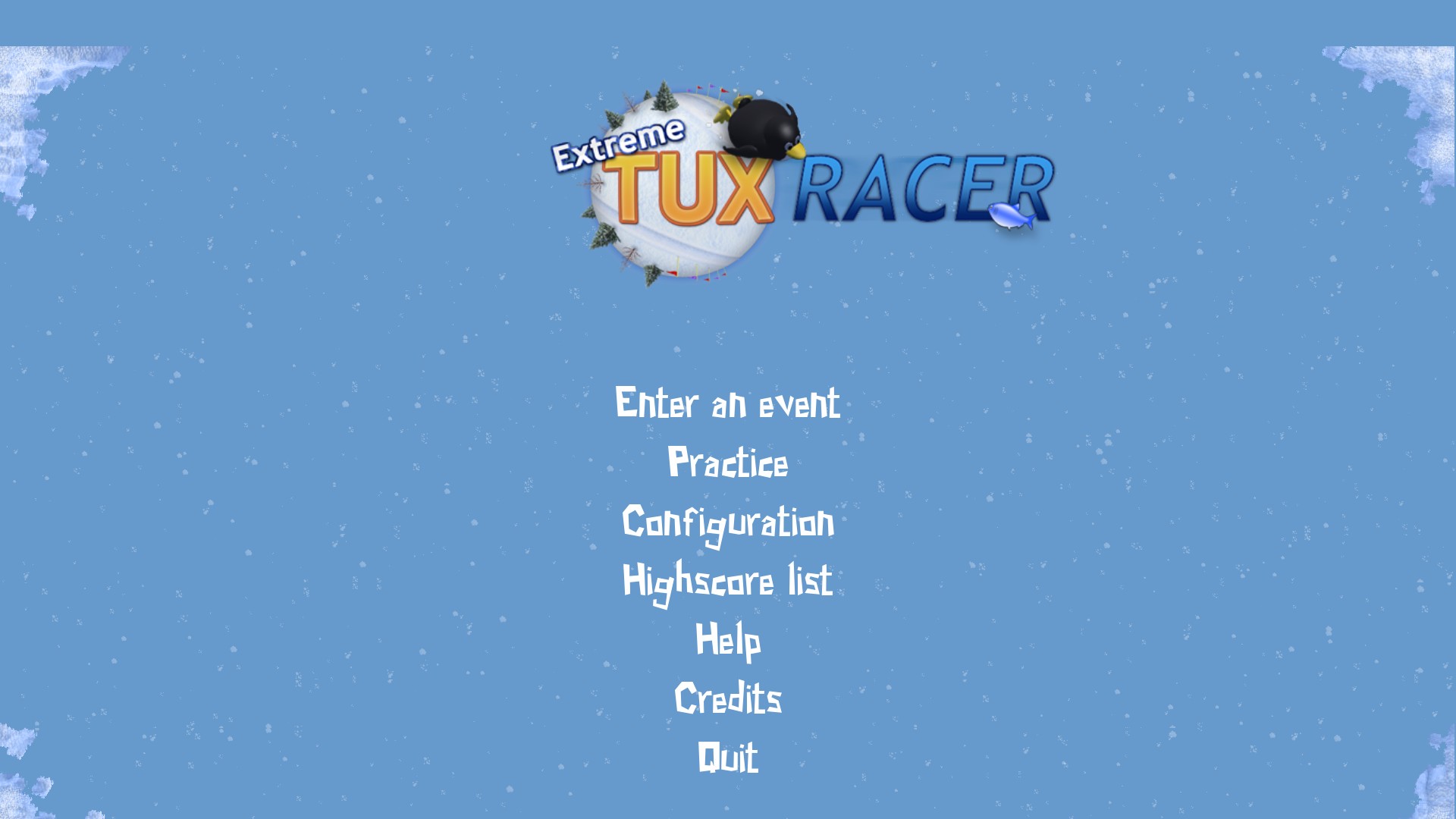
FIGURE 2
The menu gives you seven options which are as follows:

FIGURE 3
In Figure 3 you can see that in the top left box under ‘Canadian Cup’ that there are three Tux characters, or lives. The ‘Canadian Cup’ event is made up of three races: ‘Bunny Hill’, ‘Twisty Slope’ and ‘Bumpy Ride’. Under the race names are the requirements for the current race. Your character must get at least 20 herring during the race and complete the race in less than 37 seconds. If you fail at either of these requirements then you cannot pass the race to go on to the next one.
To control the character during the race there are numerous keyboard keys to manage the race. The keys to use are as follows:
NOTE: To make a hard turn you can push down (brake) and then left or right to make the hard turn. Since you press down (brake) you will slow down your character.
Visual Detail
Under the ‘Configuration’ entry in the Main Menu you can set the ‘Level of detail’ to a setting between 1 through 4.
The 4 levels of detail are:
I hope this gives you a good start on playing ‘Extreme Tux Racer’.
Extreme Tux Racer is available for Android, Linux, Microsoft Windows, Macintosh operating systems and Ubuntu Touch.
The goal of the game is to control Tux, or another chosen character, to get to the bottom of the hill. The character will slide down the hill of snow and ice on his belly. Along the way you can pick up herring.
Background
‘Tux Racer’ was developed by Jasmin Patry while attending the Ontario Canada’s University of Waterloo. The game was a project for Computer Graphics Lab which began in August 1999. It took three days to complete the game. The game was released under the GNU General Public License on October 2, 2000.
In December 1999 Jasmin, some classmates and friends, started Sunspire Studios to produce video games. January 16, 2002 ‘Tux Racer’ was released for use on Linux, Mac OS X, and Microsoft Windows operating systems. In 2003 the company, Sunspire Studios, was closed.
Over the years forks of ‘Tux racer’ were produced. ‘Open Racer’, which is an open source fork was created by Nathan Matias for SourceForge in 2001. Another fork named ‘Planet Penguin Racer’ was made in 2005. Forked off of ‘Planet Penguin Racer’, called ‘Extreme Tux Racer’, was released in September 2007.
Other forks exist, but this is the important set you should be aware of in this case since this article is about ‘Extreme Tux Racer’.
Download
The current version of ‘Extreme Tux Racer’ can be downloaded from https://sourceforge.net/projects/extremetuxracer/.
The source files can be used for all the different supported Operating Systems (OS). Place the files in a place you can easily access.
Installation
To use on a Debian-based system there is one prerequisite.
Linux requires the Simple and Fast Multimedia Library (SFML). SFML is a cross-platform software library which provides a simple Application Programming Interface (API) to multimedia components.
SFML is required to compile ‘Extreme Tux Racer’. To install SFML you need to execute the following command in a Terminal:
sudo apt-get install libsfml-dev
Once the package is installed, then you can extract the downloaded file for ‘Extreme Tux Racer’. Open a Terminal and change the current directory to the location of the downloaded file. To extract the file you can use the following command:
tar -xf etr-0.7.4.tar.xz
The downloaded file is named ‘etr-0.7.4.tar.xz’. The version is 0.7.4 and could be different when a newer version is released. Make sure you have the file name correct.
Once the files are extracted there should exist a folder with the same name as the file without the extensions. In my case the folder name is ‘etr-0.7.4’. In the Terminal switch into the newly extracted folder. To make the ‘Extreme Tux Racer’ game for you system execute the following commands:
./configure
sudo make install
Both of these commands should execute without issues if everything has been done correctly.
If any issues arise from a dependency issue then you should perform the following commands in a Terminal:
sudo apt-get install build-essential
sudo apt-get install cmake
sudo apt-get install libsfml-dev
Hopefully, all should install correctly and the last ‘install’ command should create a shortcut icon on your menu.
Playing the Game
Once the game is started you should see a screen similar to that in Figure 1.
FIGURE 1
Here, you can set your Player Name and set a character to play. Once you have made your choices then click on ‘ENTER’ to continue.
Now you should see Figure 2.
FIGURE 2
The menu gives you seven options which are as follows:
- Enter an event – allows you to compete in a down-hill race with your chosen character
- Practice – gives you a chance to take your character down a small hill to get used to the controls
- Configuration – lets you make changes such as Fullscreen, Resolution, Music Volume, Sound Volume, Language and Level of Detail.
- Highscore list – displays the list of high scores
- Help – shows a list of the keyboard keys and what their function are in the game
- Credits – gives a list of the people who worked on ‘Extreme Tux Racer’
- Quit – exits the game
FIGURE 3
In Figure 3 you can see that in the top left box under ‘Canadian Cup’ that there are three Tux characters, or lives. The ‘Canadian Cup’ event is made up of three races: ‘Bunny Hill’, ‘Twisty Slope’ and ‘Bumpy Ride’. Under the race names are the requirements for the current race. Your character must get at least 20 herring during the race and complete the race in less than 37 seconds. If you fail at either of these requirements then you cannot pass the race to go on to the next one.
To control the character during the race there are numerous keyboard keys to manage the race. The keys to use are as follows:
- Left – move left
- Right – move right
- Up – accelerate, increase energy
- Down – brake or slow down
- 1, 2, 3 – change your viewpoint during the game. ‘1’ is higher off the ground, ‘2’ is closer and ‘3’ is closest to the ground.
- E – increase the energy level
- F – hide or show the Frames per Second information
- H – hide or show the Heads Up Display (HUD) of the Time, Energy and Speed
- S – take a screenshot which is saved in ‘~/.etr/screenshots/’
- E – increase Energy for a jump
- F5 – turn on and off the background image
- F6 – turn on and off fog
- F7 – turn on and off terrain images
- F8 – turn on and off the rocks, flags, herring and other objects
- P – pause and play the game
- T – character performs a trick, usually when in the air (flips)
- ESC – quit race
NOTE: To make a hard turn you can push down (brake) and then left or right to make the hard turn. Since you press down (brake) you will slow down your character.
Visual Detail
Under the ‘Configuration’ entry in the Main Menu you can set the ‘Level of detail’ to a setting between 1 through 4.
The 4 levels of detail are:
- for slow computers (no track marks, particles etc.)
- only lower level details are shown
- good appearance using lower resolution textures (default)
- best appearance
I hope this gives you a good start on playing ‘Extreme Tux Racer’.

