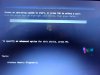I have encountered a scenario I simply cannot find a solution for.
I have created a dual boot laptop previously. It worked flawlessly and seamlessly. I simply loaded Win10 on my primary drive. installed a second drive in my laptop, installed Ubuntu and bam. It gives me the option to select which OS to boot into (OS Boot Manager) everything works great.
I'm trying to set up another laptop in the same configuration and of course. It doesn't work at all. Worse, I've reviewed Tons of literature on this issue and have found nothing that quite matches what I'm seeing. So my laptop is an old HP Dv7t 6100. I installed the OS's on the individual drives and my PC automatically booted into Windows. I managed to figure out the command line to force my PC To prompt which OS to boot into but it only shows Win10. While Win 10 is loaded, I can view the 2nd drive (Ubuntu) in Device manager, but I cannot see it in File explorer. I can see the Disk in Disk Manager in win 10 it shows me 2 healthy partitions identifying the EFI Partition etc., but ALL options are greyed out - cannot assign a drive letter to it, nothing. In BIOS If I Click on OS Boot Manager, there is no option to select Ubuntu or windows (a commonly cited option for fixing this issue).
I've read tons of threads on similar issues, automatically it's assumed there is a problem with Ubuntu's boot manager but here's the thing, I can select F9 on start up and that brings up (Change boot device order) and i can boot into Linux, and it boots just fine.
My Options in "Boot option menu" are as follows:
*OS Boot Manager - This automatically boots the machine into Windows
*ubuntu (Toshiba MQ01ABD075 - boots into Ubuntu
*Ubuntu (Toshiba MQ01ABD075 - Gives me GNU GRUB 2.04 which has a handful of options (Ubuntu (*boots into Ubuntu*) - Advanced Options for Ubuntu - Windows Boot Manager (on /dev/sdb2) (*This just boots into windows*) - UEFI Firmware settings
*ubuntu (Toshiba MQ01ABD075 - Boots into Ubuntu
*Boot From EFI File - Goes into file explorer has 2 selections - NO VOLUME LABEL [yadda yadda yadda (My Ubuntu boot partition] and then - NO VOLUME LABEL [yadda yadda yadda (My Windows boot partition)] If I select the Ubuntu boot partition it drills down to EFI then <.> <..> <Ubuntu> <boot> if i select the Windows Boot partition - EFI then <.> <..> <Microsoft> <Boot> <HP>
I simply cannot make it a boot option on the OS Boot Manager. From the Ubuntu side, I can view and access the drive that includes the Windows OS just fine. From the Windows side, It's like the PC knows the drive is there, it can see it, it can even discern the separate partitions and that one is an EFI Partition but it will not allow me to interact with it at all, can't access it, can't explore it, nothing.
I have tried every fix that seemed close to what I was experience but nothing has worked. Any thoughts? Suggestions? it simply doesn't make sense to me.
I have created a dual boot laptop previously. It worked flawlessly and seamlessly. I simply loaded Win10 on my primary drive. installed a second drive in my laptop, installed Ubuntu and bam. It gives me the option to select which OS to boot into (OS Boot Manager) everything works great.
I'm trying to set up another laptop in the same configuration and of course. It doesn't work at all. Worse, I've reviewed Tons of literature on this issue and have found nothing that quite matches what I'm seeing. So my laptop is an old HP Dv7t 6100. I installed the OS's on the individual drives and my PC automatically booted into Windows. I managed to figure out the command line to force my PC To prompt which OS to boot into but it only shows Win10. While Win 10 is loaded, I can view the 2nd drive (Ubuntu) in Device manager, but I cannot see it in File explorer. I can see the Disk in Disk Manager in win 10 it shows me 2 healthy partitions identifying the EFI Partition etc., but ALL options are greyed out - cannot assign a drive letter to it, nothing. In BIOS If I Click on OS Boot Manager, there is no option to select Ubuntu or windows (a commonly cited option for fixing this issue).
I've read tons of threads on similar issues, automatically it's assumed there is a problem with Ubuntu's boot manager but here's the thing, I can select F9 on start up and that brings up (Change boot device order) and i can boot into Linux, and it boots just fine.
My Options in "Boot option menu" are as follows:
*OS Boot Manager - This automatically boots the machine into Windows
*ubuntu (Toshiba MQ01ABD075 - boots into Ubuntu
*Ubuntu (Toshiba MQ01ABD075 - Gives me GNU GRUB 2.04 which has a handful of options (Ubuntu (*boots into Ubuntu*) - Advanced Options for Ubuntu - Windows Boot Manager (on /dev/sdb2) (*This just boots into windows*) - UEFI Firmware settings
*ubuntu (Toshiba MQ01ABD075 - Boots into Ubuntu
*Boot From EFI File - Goes into file explorer has 2 selections - NO VOLUME LABEL [yadda yadda yadda (My Ubuntu boot partition] and then - NO VOLUME LABEL [yadda yadda yadda (My Windows boot partition)] If I select the Ubuntu boot partition it drills down to EFI then <.> <..> <Ubuntu> <boot> if i select the Windows Boot partition - EFI then <.> <..> <Microsoft> <Boot> <HP>
I simply cannot make it a boot option on the OS Boot Manager. From the Ubuntu side, I can view and access the drive that includes the Windows OS just fine. From the Windows side, It's like the PC knows the drive is there, it can see it, it can even discern the separate partitions and that one is an EFI Partition but it will not allow me to interact with it at all, can't access it, can't explore it, nothing.
I have tried every fix that seemed close to what I was experience but nothing has worked. Any thoughts? Suggestions? it simply doesn't make sense to me.