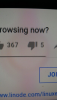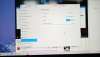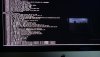AaronTheIssueGuy
New Member
When changing the resolution on my iMac 5k late 2015, I am experiencing an artifact. Horizontal lines appear all over the screen. This happens for all resolutions under the maximum.
This happens on all Linux distros including both common display servers xorg and wayland.
I know that the system has one of those three GPU's inside:
"AMD Radeon R9 M380/M390/M395"
but neofetch/lspci reports:
"AMD ATI Firepro M6100"
and my settings:
"AMD Bonair"
I am using the "Radeon" driver.
I've been dealing with the issue very long and was unable to find an answer. Some users suggest using the AMDGPU driver instead of the radeon, but I was unable to achieve this. Considering this happens across all distributions, I suspect it is some kind of driver issue.
Can anyone help?
This happens on all Linux distros including both common display servers xorg and wayland.
I know that the system has one of those three GPU's inside:
"AMD Radeon R9 M380/M390/M395"
but neofetch/lspci reports:
"AMD ATI Firepro M6100"
and my settings:
"AMD Bonair"
I am using the "Radeon" driver.
I've been dealing with the issue very long and was unable to find an answer. Some users suggest using the AMDGPU driver instead of the radeon, but I was unable to achieve this. Considering this happens across all distributions, I suspect it is some kind of driver issue.
Can anyone help?